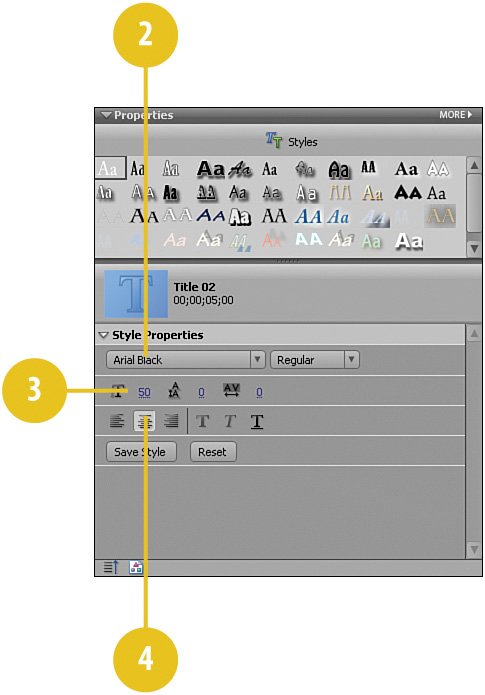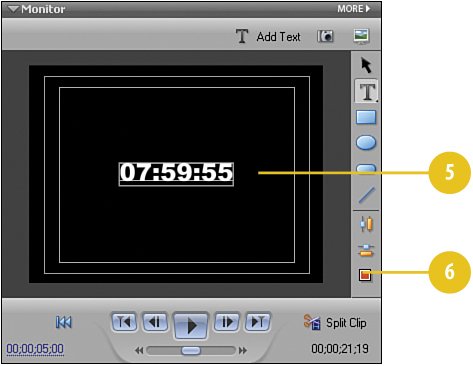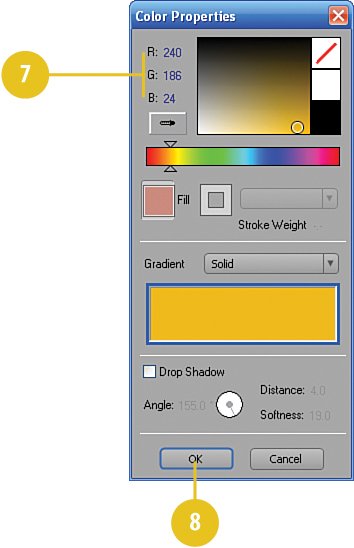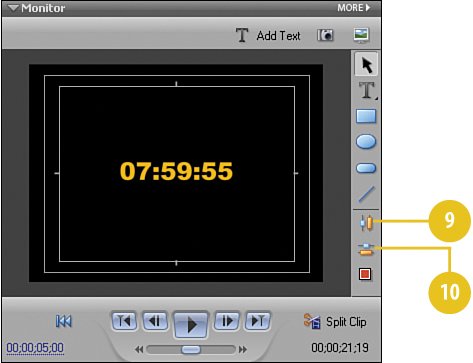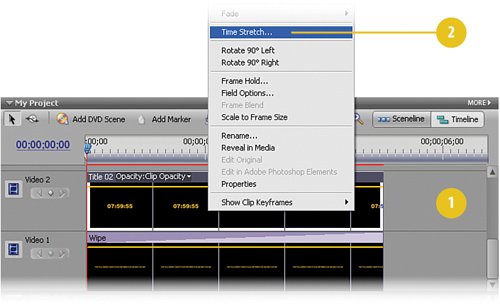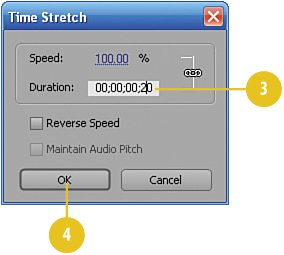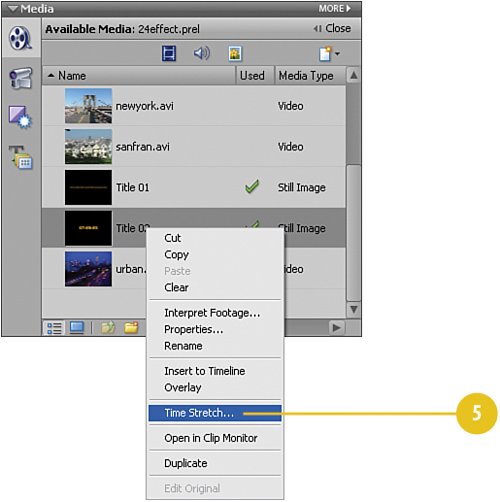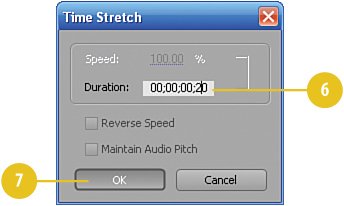Creating the Digital Countdown Clock
| To create the illusion of a digital clock ticking on the screen, we'll place a set of "digital clock" titles on the Timeline, each displaying a time that is one second later than the title that proceeded it. We'll also add a "beep" sound in a later task. This "digital clock" sits in the center of the screen as the videos we'll add later will build around it in small windows called "PiPs." Create the Prototype Clock Titles
Adjust the Duration for Title 02 on the Timeline and on the Media Panel
|
EAN: 2147483647
Pages: 274
- Structures, Processes and Relational Mechanisms for IT Governance
- Measuring and Managing E-Business Initiatives Through the Balanced Scorecard
- A View on Knowledge Management: Utilizing a Balanced Scorecard Methodology for Analyzing Knowledge Metrics
- Measuring ROI in E-Commerce Applications: Analysis to Action
- Technical Issues Related to IT Governance Tactics: Product Metrics, Measurements and Process Control