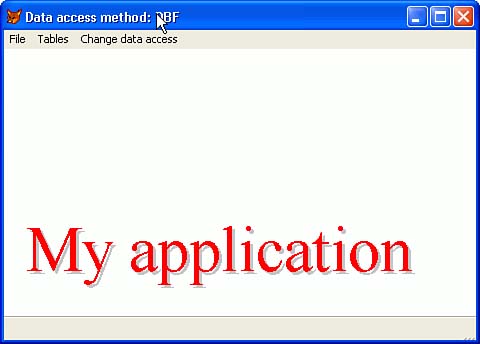Writing the Sample Application
| < Day Day Up > |
| Now, you're ready to write your sample application. Begin by creating a project called Chapter3: MODIFY PROJECT Chapter3 Leave it open because if you close a FoxPro project before you've added anything to it, it asks you if you want to delete the empty project file, and that's just one more thing to deal with. My MAIN.PRG will create a few settings, put a title on the screen, instantiate my DataTier object, install the menu, and initiate the event loop (see Listing 3.3). Listing 3.3. MAIN.PRG * Purpose.....: MAIN program for application CLEAR ALL CLOSE ALL CLEAR CLOSE ALL SET TALK OFF SET CONFIRM ON SET MULTILOCKS ON SET CENTURY ON SET EXCLUSIVE ON SET SAFETY OFF SET DELETED ON SET STRICTDATE TO 0 WITH _Screen .AddObject ([Title1], [Title], 0, 0) .AddObject ([Title2], [Title], 3, 3) .Title2.ForeColor = RGB (255, 0, 0) ENDWITH ON ERROR DO ErrTrap WITH LINENO(), PROGRAM(), MESSAGE(), MESSAGE(1) DO MENU.MPR oDataTier = NEWOBJECT ([DataTier], [DataTier.PRG]) oDataTier.AccessMethod = [DBF] && Required to execute Assign method code IF NOT EMPTY (oDataTier.AccessMethod) READ EVENTS ENDIF ON ERROR SET PROCEDURE TO SET CLASSLIB TO SET SYSMENU TO DEFAULT WITH _Screen .RemoveObject ([Title1]) .RemoveObject ([Title2]) ENDWITH DEFINE CLASS Title AS Label Visible = .T. BackStyle = 0 FontName = [Times New Roman] FontSize = 48 Height = 100 Width = 800 Left = 25 Caption = [My application] ForeColor = RGB (192, 192, 192) PROCEDURE Init LPARAMETERS nTop, nLeft THIS.Top = _Screen.Height 100 IF PCount() > 0 THIS.Top = THIS.Top - nTop THIS.Left= THIS.Left nLeft THIS.ForeColor = RGB(255,0,0) ENDPROC ENDDEFINE PROCEDURE ErrTrap LPARAMETERS nLine, cProg, cMessage, cMessage1 OnError = ON("Error") ON ERROR IF NOT FILE ([ERRORS.DBF]) CREATE TABLE ERRORS (; Date Date, ; Time Char(5), ; LineNum Integer, ; ProgName Char(30), ; Msg Char(240), ; CodeLine Char(240)) ENDIF IF NOT USED ([Errors]) USE ERRORS IN 0 ENDIF SELECT Errors INSERT INTO Errors VALUES (; DATE(), LEFT(TIME(),5), nLine, cProg, cMessage, cMessage1) USE IN Errors cStr = [Error at line ] + TRANSFORM(nLine) + [ of ] + cprog + [:] + CHR(13) ; + cMessage + CHR(13) + [Code that caused the error:] + CHR(13) + cMessage1 IF MESSAGEBOX(cStr, 292, [Continue]) <> 6 SET SYSMENU TO DEFAULT IF TYPE ([_Screen.Title1]) <> [U] _Screen.RemoveObject ([Title2]) _Screen.RemoveObject ([Title1]) ENDIF CLOSE ALL RELEASE ALL CANCEL ELSE ON ERROR &OnError ENDIF Don't try to run it yet because that reference on line 25 to MENU.MPR refers to a menu that we haven't yet created. The menu is where requests to show forms are located, as well as the all-important CLEAR EVENTS command that will end the event loop and allow the program to march onward to its eventual self-destruction. Next I'll add a menu. I want to be able to switch between DBF and SQL access at will, so that I can verify that my program works exactly the same way with both data stores. So my menu (in which I've already added calls to a couple of screens that we'll build in this chapter) looks like Listing 3.4. Listing 3.4. Menu.MPR SET SYSMENU TO SET SYSMENU AUTOMATIC DEFINE PAD FilePad OF _MSYSMENU PROMPT "File" DEFINE PAD TablePad OF _MSYSMENU PROMPT "Tables" DEFINE PAD DataPad OF _MSYSMENU PROMPT "Change data access" ON PAD FilePad OF _MSYSMENU ACTIVATE POPUP file ON PAD TablePad OF _MSYSMENU ACTIVATE POPUP tables ON SELECTION PAD DataPad OF _MSYSMENU DO ChangeAccess IN MENU.MPR DEFINE POPUP file MARGIN RELATIVE DEFINE BAR 1 OF file PROMPT "E\<xit" ON SELECTION BAR 1 OF file CLEAR EVENTS DEFINE POPUP tables MARGIN RELATIVE SHADOW COLOR SCHEME 4 DEFINE BAR 1 OF tables PROMPT "Customers" SKIP FOR WEXIST([frmCustomer]) DEFINE BAR 2 OF tables PROMPT "Employees" SKIP FOR WEXIST([Employees]) ON SELECTION BAR 1 OF tables do form frmCustomer ON SELECTION BAR 2 OF tables do form Employee PROCEDURE ChangeAccess oDataTier.AccessMethod = ; UPPER(INPUTBOX("Data access method", "DBF/SQL/XML/WC", "DBF")) What's oDataTier ? That's next. The DataTier controls everything about access to data. So the first thing we do is add a property called AccessMethod , use its Assign method to trap and validate the assignment, and then do whatever needs to be done based on the method chosen . More about that later. Type BUILD EXE Chapter3 FROM Chapter3 or use the project's Build button. Then use DO Chapter3 , or press either the Ctrl+D shortcut key or Alt+P, D to activate the menu and bring up the Do dialog screen and select Chapter3.exe . Figure 3.1 shows the application's main screen. That third menu selection should look interesting. By the end of this chapter, you'll be able to click on it and try your forms using either data source. The source code is downloadable from the Sams Web site, www.samspublishing.com. Also, readers can download this or any other source code from my site, www.LesPinter.com. Figure 3.1. The main application screen. We've already done something that would have stopped Visual Basic .NET in its tracks. The DO FormName references to the two forms that don't yet exist would be compiler errors in .NET. As far as FoxPro knows , the forms are right there in the application directory, or somewhere on the path ; we simply have our reasons for excluding the forms from the build. Unlike Visual Basic .NET, FoxPro trusts us to come up with the forms by the time we ask for them. |
| < Day Day Up > |
EAN: 2147483647
Pages: 130