Getting Help
Online help for any software program, whether part of the Microsoft Office system or not, has always been an important element of the interface that the program presents to its users. For many users, it’s an essential component of a program, and how it’s presented and how you interact with it-not to mention the ease with which you can find information-are important considerations.
In Chapter 1, you learned about Microsoft Office Online, which is itself a key component of the online Help system that Microsoft Office offers. In this chapter, you learned as well how the online Help system has been made more accessible by including links to it in the ScreenTips that the 2007 Office release provides. We’ll close this chapter by reviewing in more detail how to use the Microsoft Office online Help system, some alternatives you have for obtaining help, and how you can control and manage the online Help window.
Searching Online Help
Figure 2–12 shows the Help window for Access. Notice the label in the lower-right area of the window that reads Connected To Office Online. This label indicates your connection status. If you’re working on a computer that’s connected to the Internet, you can search the resources that Office Online provides when you need assistance. If you’re not connected to the Internet, you can search the Help files that Microsoft Office installs on your computer. If you don’t want to show content from Office Online, click the connection status label, and select Show Content Only From This Computer.
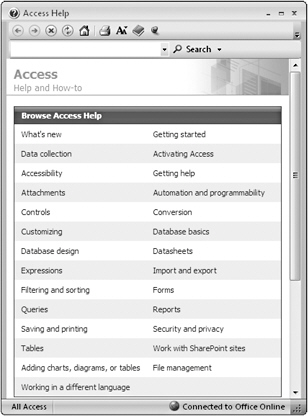
Figure 2–12: Use the connection status label at the bottom of the Help window to control where you search for online Help.
When you are searching Office Online, you also have a choice of what type of help to search for-Help topics, templates, training, or all of these categories together. (You can also include the developer reference for a Microsoft Office program if that information is what you need.) You control the scope and the location of your search by opening the Search menu using the down arrow. The menu is shown in Figure 2–13. Defining the scope and location simply involves selecting an item from the menu. To search for information about a specific term or topic, type the term or topic in the Search box, and then click Search.
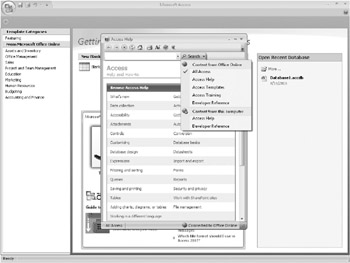
Figure 2–13: The online Help for the 2007 Office release includes materials and resources from Office Online and content that is stored on your computer.
You can adjust the size and position of the Help window, as well as elect to keep the Help window “on top” so that it remains visible and easily accessible even while you are performing work in an application. Other options for viewing the Help window include displaying the table of contents, which will be displayed in a pane to the left of the topic window. The other controls at the top of the Help window resemble those in an Internet browser-a Back and a Forward button, a Stop and a Refresh button, and a Home button.
EAN: 2147483647
Pages: 299