Galleries and Live Preview
Microsoft states that the design of the 2007 Office release user interface reflects a results-oriented approach to the work you do with documents, spreadsheets, databases, and the like. You can see how this approach was developed in the way the Ribbon is designed and organized, in the use of contextual tabs, and in tools such as the Mini toolbar. Two other important components of the results-oriented design are galleries and Live Preview. Galleries and Live Preview help users at all skill levels-even those with minimal experience working in a Microsoft Office application-get results that are well coordinated and that have the appearance of being professionally developed. Take a look at Figure 2–11, for example, which shows you a slice of the gallery of themes that you can apply in Excel.
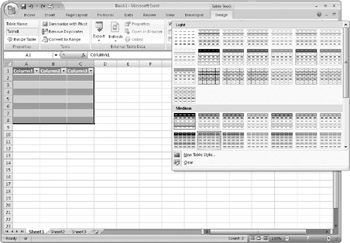
Figure 2–11: Galleries provide collections of styles that you can apply to your document.
The steps required to apply a theme such as these in Office 2003, for example, would have required a user to specify attributes such as font, background fills, borders, and so on. A user would have had to traverse several tabs in a dialog box and then return to make adjustments if the look was not right or needed to be updated. More advanced users can still use the dialog box to apply formatting to specific aspects of a document’s appearance, but you are no longer required to learn all the steps involved. For some users, those with more experience, galleries may serve mostly as a timesaving device. For users with less experience, galleries make available many of the advanced features and formatting capabilities in Microsoft Office that until now these users couldn’t take advantage of.
Galleries also support Live Preview, a feature you can experience only when you are working in one of the 2007 Office release applications that implement the feature. Live Preview shows you how one of the thumbnail representations or choices in a gallery will appear throughout your document or will affect the appearance of the object you’re working with. The document or object’s appearance changes as you move the pointer from one item in the gallery to the next. Live Preview, and galleries in general, cuts down on the amount of hands-on experimentation you need to do to get the results you want. Instead, you can see the effects of several alternatives quite rapidly, select the one you want to use, and then fine-tune that style, if necessary, to enhance specific elements.
| Note | After you apply a style from a gallery, you can make modifications to that style, but you cannot edit or modify one of the default styles included in a gallery. You can add styles that you define to some galleries. For example, you can modify or define a table style in Word and then save the style with its own name in the Table Style gallery. The items you add to a gallery are listed separately from the gallery’s built-in items. For example, a custom table style is listed in the Custom section of the Table Style gallery. |
Are You Missing Your Favorite Old Dialog Box?
In previous releases of Microsoft Office, dialog boxes often provided more advanced options for common features. The Font dialog box in Word is an example. It contained font effects well beyond bold, italic, and underline, which could be applied using toolbar buttons. Dialog boxes are still an important part of the 2007 Office release-just not as important or as central as they once were. Dialog boxes continue to be an excellent way to adjust a number of advanced settings at one time, and they also serve as a way to collect input from users. Defining a complicated sort in Excel, for example, is the type of operation that is still best suited for a dialog box in which you enter criteria for each level of the sort. Most command groups on tabs on the Ribbon include a small arrow button in the lower-right corner. You can click this button to open a dialog box related to the group of commands, many of which will be familiar to experienced users of Microsoft Office.
EAN: 2147483647
Pages: 299