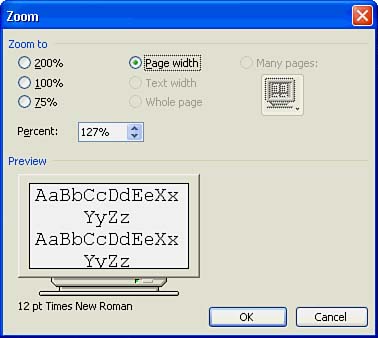Controlling View Size
| A full page probably won't entirely fit on your screen. You can adjust the amount of text that you see by changing the size of the displayed document. When you need to see as much of your document as possible, select View, Full Screen. Word hides the toolbars , status bar, and menu bar to give more screen real estate to your document. Click the Close Full Screen button or press Esc to return to the preceding viewing state. You can also determine just how much of your document will fit on your screen by selecting from the Zoom dialog box (shown in Figure 3.12). Select View, Zoom to display it. The Zoom dialog box enables you to adjust the display size of your characters onscreen so that you can see more text on the screen. If your margins and font size make your document's text wider than your screen size but you want to see entire lines, shrink the percentage shown in the Zoom dialog box to squeeze more text onto your screen. You can enable Word to adjust the size to fill your entire screen by selecting the Page Width option. Figure 3.12. Display as much of your text as you need to. |
EAN: 2147483647
Pages: 272