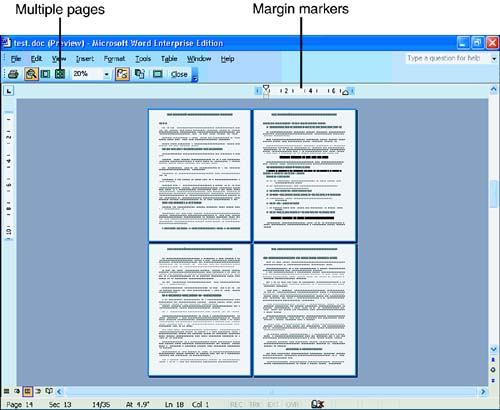Preview for Printing
| In the previous hour 's lesson, you saw how the Normal view differs from the Reading Layout and Print Layout views. The Normal view provides a larger editing area, but in the Print Layout view, your onscreen document looks closer to the way it will appear when you eventually print the document. Some people prefer to use the Print Layout view if they use headers and footers. These items otherwise remain hidden while working inside the Normal view during an editing session. Print Preview shows how your document will look on paper. Select File, Print Preview to display the preview screen. By default, Word shows you how the current page will look on the printed page. As Figure 3.11 shows, you can click Print Preview's Multiple Pages button to display several pages. You get a bird's-eye view of your printed document, which enables you to predict print format problems without wasting time or paper. Although you cannot edit text inside the Print Preview, you can drag the ruler's left and right symbols to change the margins of the page. Figure 3.11. View how your printed document's pages will look.
If you want a closer view of your document in Print Preview, click the magnifying glass mouse pointer anywhere on the preview screen to take a closer look at that section of the printed page. |
EAN: 2147483647
Pages: 272