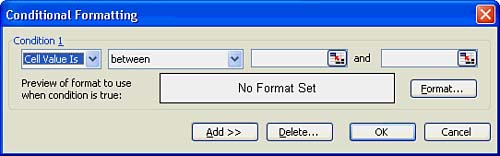Conditional Formatting
| Excel supports conditional formatting , whereby you apply a format based on data values and not based on data type or position on the worksheet. Suppose, for example, you are the manager of a company and need to be alerted when sales fall below a fixed level of $500,000. You can set a conditional format on your sales report worksheets to boldface and color the sales values red if any of them fall below 500,000. Figure 9.9 shows the Conditional Formatting dialog box that appears when you select Format, Conditional Formatting. The Conditional Formatting dialog box uses these parameters:
Figure 9.9. Format based on the data value. You can set multiple conditions for the same selected range by clicking Add and setting up additional conditions.
|
EAN: 2147483647
Pages: 272