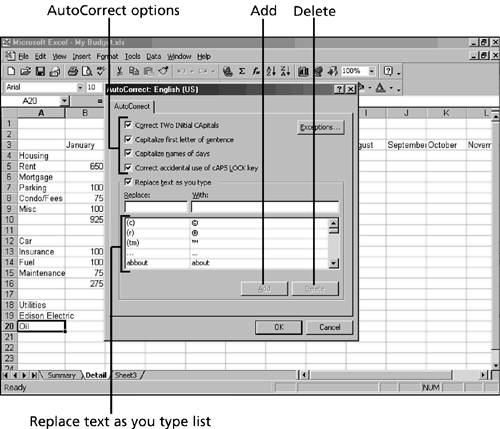Checking Your Spelling Before You Print
| Excel's spelling checker works similarly to spelling checkers in Word. If the spell-checker finds a word in your worksheet that isn't in its dictionary, it alerts you. If a similar word is in the dictionary, Excel's spelling checker suggests that you might have wanted to use that word instead. The following are three ways to check spelling:
If you use Office XP or later, Excel provides a spell-checker Task Pane (as well as one for the grammar-checker and thesaurus). Working with AutoCorrectBy default, Excel's AutoCorrect feature automatically corrects common typing errors as you type. For instance, if you type two capital letters at the beginning of a word, AutoCorrect changes the second capital letter to a lowercase letter. If you type a lowercase letter at the beginning of a sentence, Excel capitalizes the first letter of the first word in the sentence . If you type a lowercase letter at the beginning of the name of a day, Excel capitalizes the first letter for you. Finally, if the Caps Lock key is accidentally turned on, in the case of words that should be capitalized, Word reverses the case of those letters and then turns off the Caps Lock key for you. You can change the AutoCorrect settings at any time. To do so, select Tools, AutoCorrect. The AutoCorrect dialog box appears with the AutoCorrect tab, as shown in Figure 46.1. Figure 46.1. The AutoCorrect dialog box. All the AutoCorrect options are turned on, but you can turn any of them off. At the bottom of the dialog box is the Replace Text as You Type list. This list contains commonly misspelled words and their correct replacement words. For example, if you always type chnage instead of change, Excel corrects the word automatically because it is in the Replace Text as You Type list. You can add words to or delete words from the list. When you're finished with the AutoCorrect settings, click OK. |
EAN: 2147483647
Pages: 474