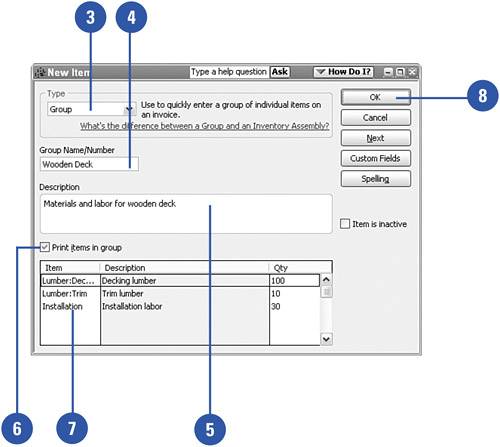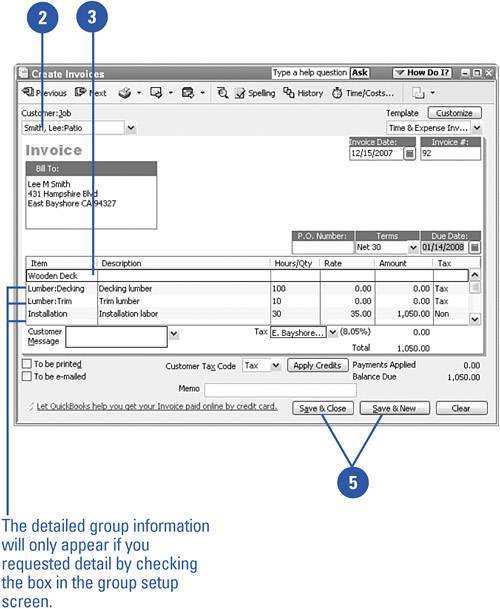Creating an Inventory Group
| Sometimes you might want to group several inventory items into one mega-item, so you can refer to the group as a whole. For example, suppose you are a retailer who sells dishware. Your inventory might include plates, cups, saucers, and bowls, all of which could be sold individually. Alternatively, you could group together one place setting of a plate, cup, saucer, and bowl and sell the group as a single item. Construction and manufacturing companies can use this feature, too. In this example, a construction company creates a group of items that together make up the supplies and labor required to build a wooden deck. Set Up the Inventory Group
Use the Inventory Group
|