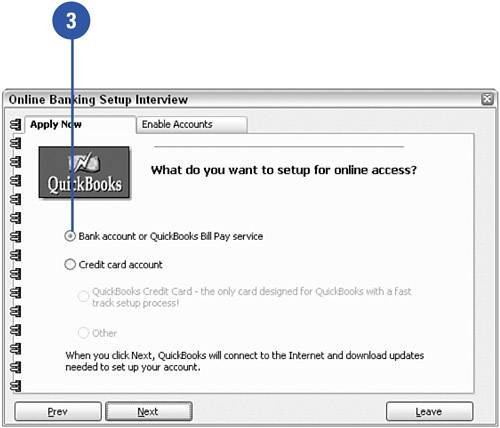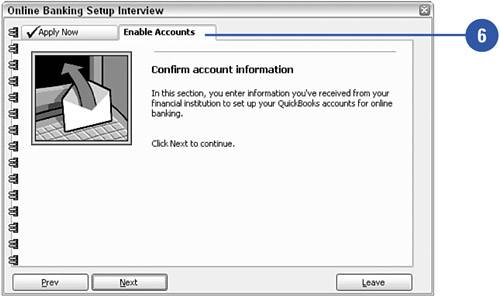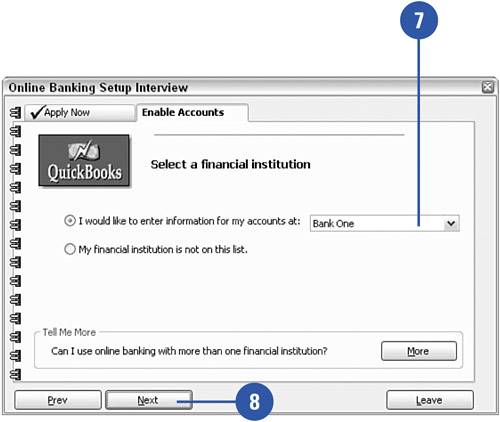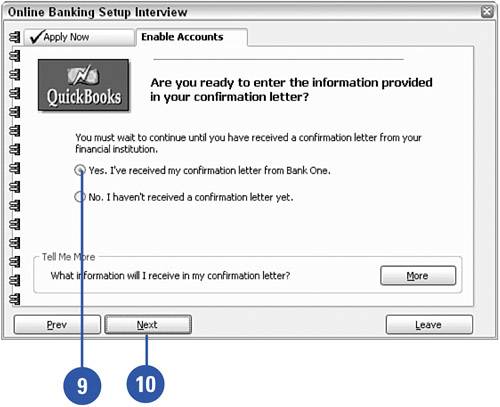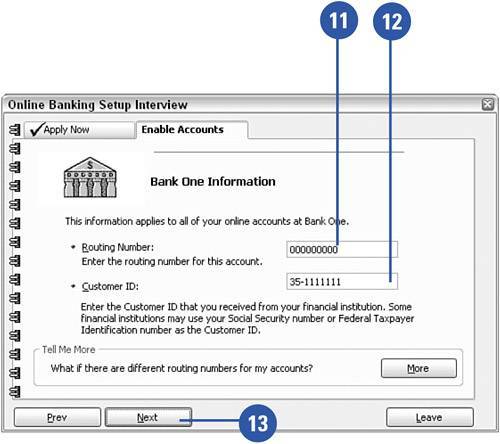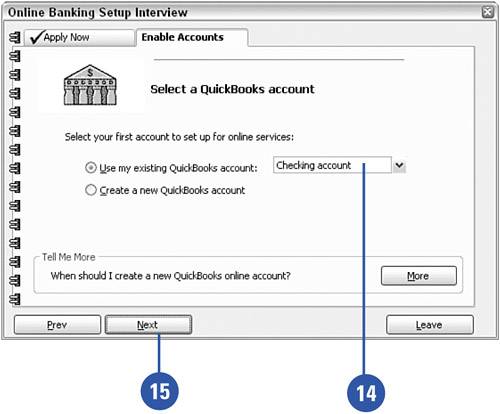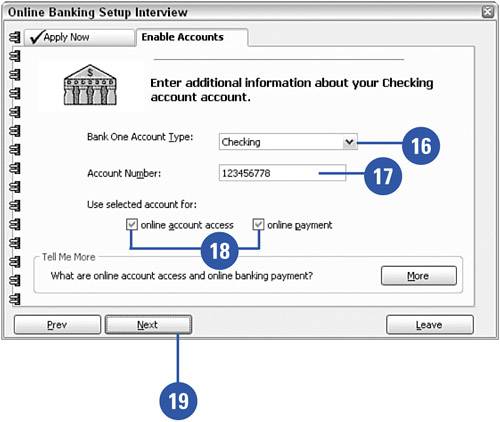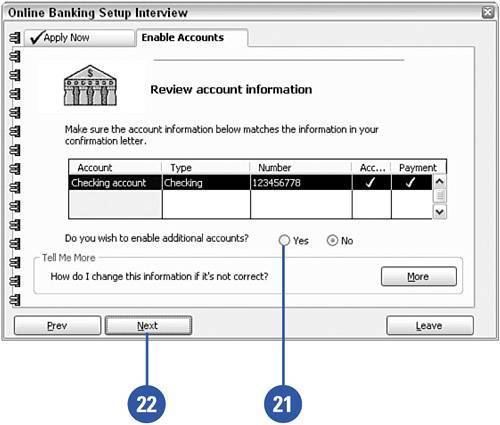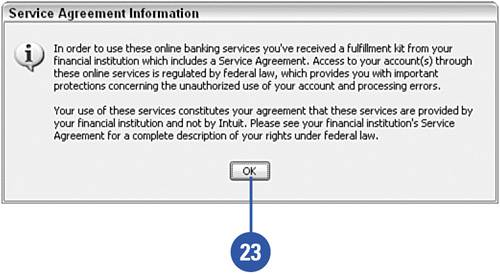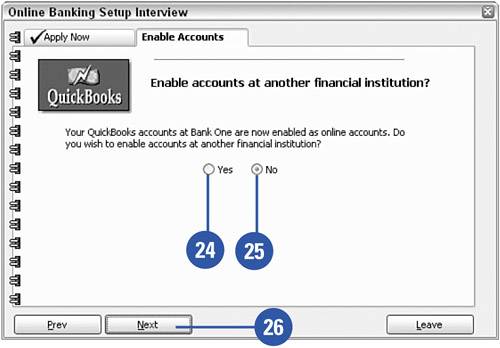Activating Your Online Bank Account
| The first stop in using online banking services is getting access to a bank that provides the services you need. After you've opened a bank account and established online privileges, you're ready to put QuickBooks to work. You'll be able to access your bank account directly from your QuickBooks program. These steps show you how to initiate the QuickBooks online banking feature.
|