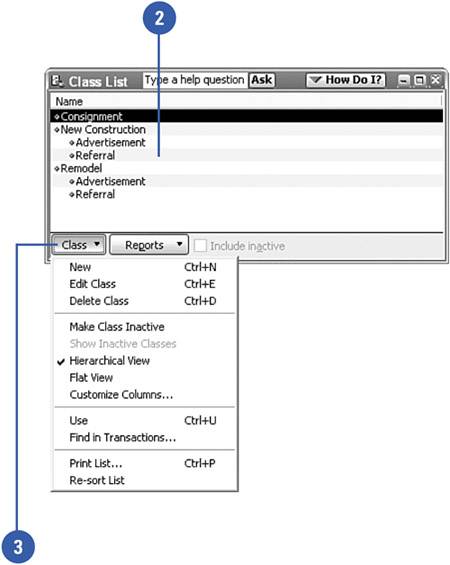Displaying a Class List
| If you click the Lists menu and the Class List does not appear, you haven't turned on the classes feature in QuickBooks. Follow the instructions in the "Setting Up Classes" task that preceded this one to turn on the classes feature. After classes are activated, you can display your class list window at any time.
|