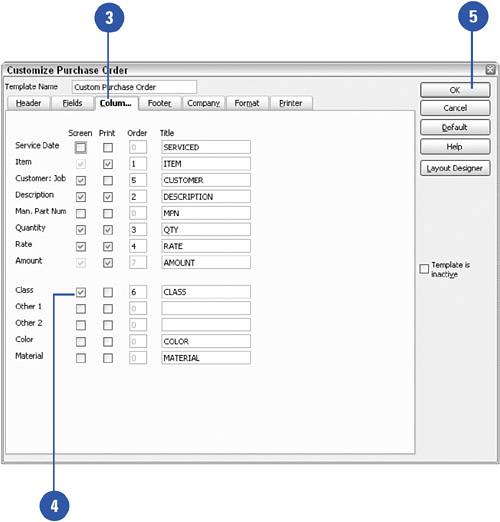Using Multiple Classes on One Form
| You might think that you can enter only one class per form. But what if the information on your form relates to more than one class? For example, you might need to order items from one vendor that relate to different classes. You can solve this problem by putting a separate class column on the form instead of using the Class box at the top of the form. Then you can designate a separate class next to each item you order. IMPORTANT Turn on Classes! You must have the Class feature turned on before performing this task.
|