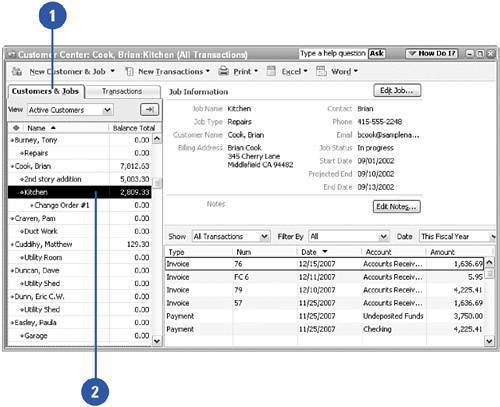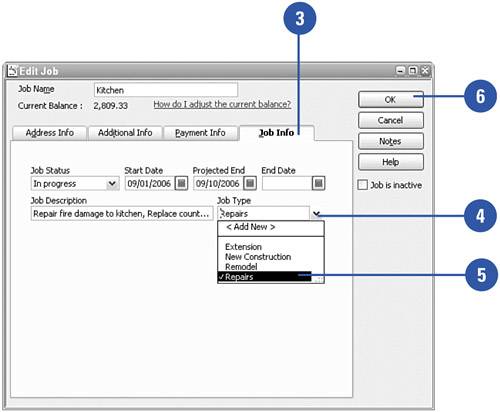Using the Job Type Feature
| You have the option to define the Job Type field for each job. Unlike the Job Status field, no standard entries are available in the Job Type field; therefore, you can customize job types to go with your business. For example, a construction company's job types might include New Construction, Repairs, and Renovation. Job types can also be subtypes of other job types; for example, the New Construction job type might include the subtypes Commercial and Residential. After you enter a job type, that type stays in your company file and becomes available as a selection on other jobs.
|