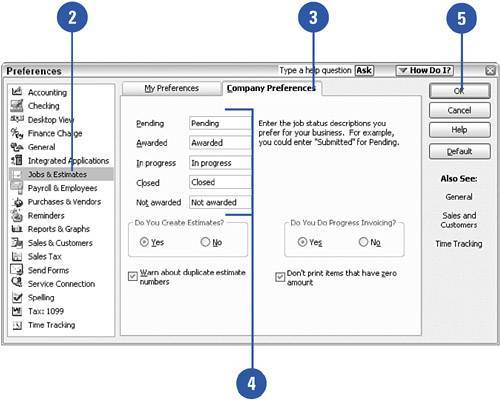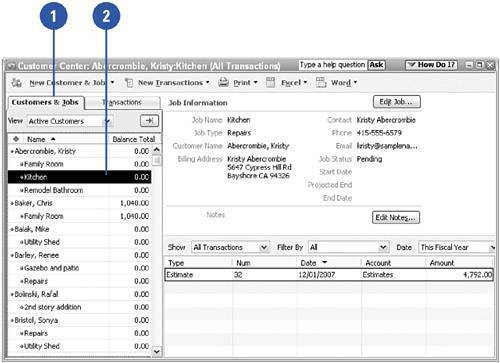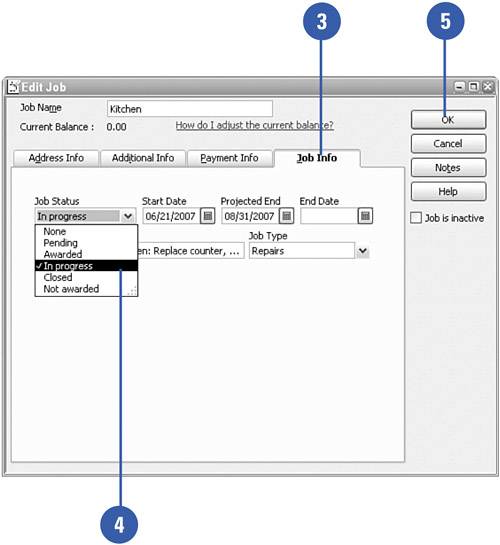Using the Job Status Feature
| If your company works on only a handful of jobs at a time, you can probably keep track of the status of those jobs in your head. You know when each job started or is scheduled to start, how far along it is, and when it is expected to be completed. But for those companies with many balls in the air, QuickBooks provides a job status feature you can use to keep track of how close to completion each job is. Set Up the Job Status Feature
Use the Job Status Feature
|