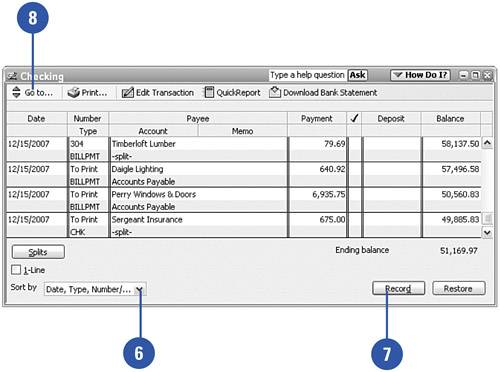Using the Check Register
| The check register displays all the transactions that affect the cash account. There is a separate check register in QuickBooks for each cash account (and also all your other balance sheet accounts, except Retained Earnings). Every time you make a payment or record a deposit, the transaction is automatically recorded in your check register. You can view the transactions that have been recorded in the register, you can make entries directly into the register, and you can choose a transaction and go directly to the originating form. Use the Check Register
|
- ERP Systems Impact on Organizations
- Challenging the Unpredictable: Changeable Order Management Systems
- ERP System Acquisition: A Process Model and Results From an Austrian Survey
- Context Management of ERP Processes in Virtual Communities
- Development of Interactive Web Sites to Enhance Police/Community Relations