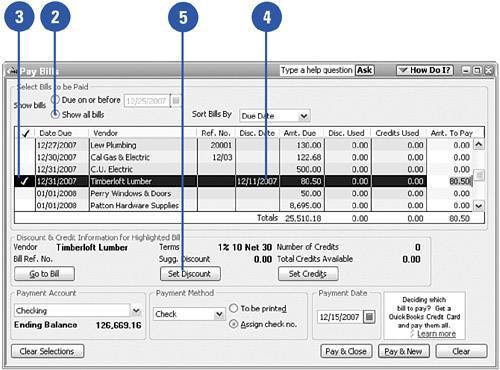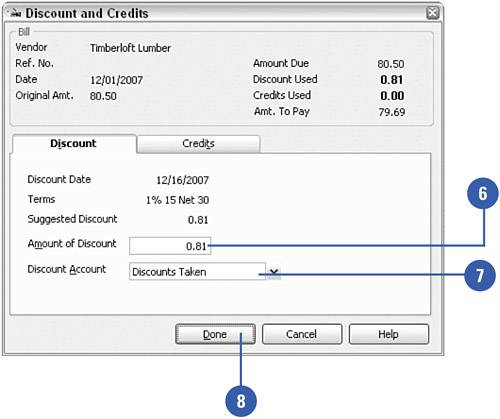Taking Discounts
| When you pay your bills early, you might be entitled to take a discount offered by your vendor. Check the terms of the bill you received to see whether there is an option for a discount. Terms such as "2% 10 Net 30" provide for a 2% discount if the bill is paid within 10 days. Some companies also offer a discount if the entire balance is paid in full within 30 days as opposed to financing over a longer period of time. When you enter your bill in QuickBooks, you can describe the discount terms, and then you can apply the discount right in QuickBooks. The discount is calculated automatically, but you can override the calculation if necessary.
|