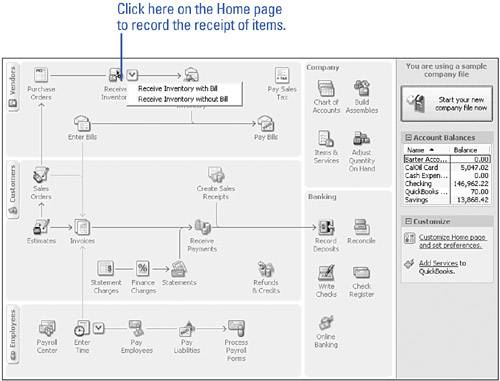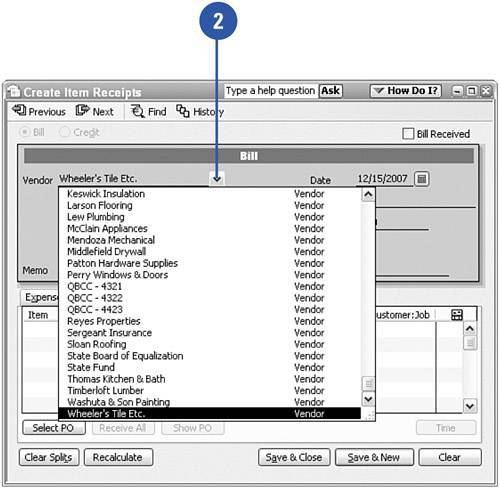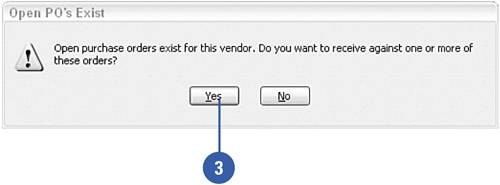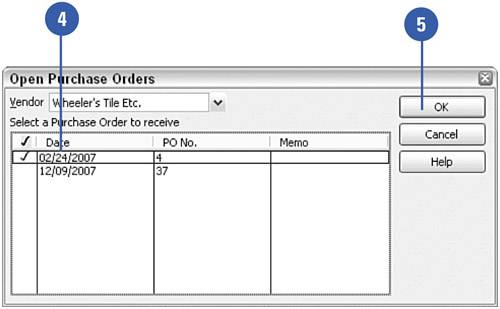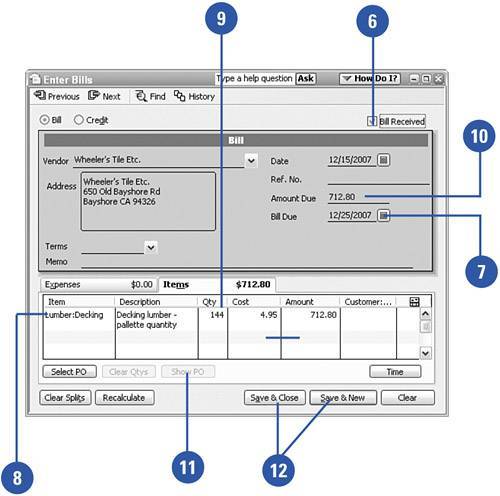Receiving Goods
| When you receive items you ordered, those items need to be added to your inventory. Other goods you order, such as supplies, also need to be acknowledged in QuickBooks so that the outstanding purchase order can be closed and the payment process can begin. You can check the goods you ordered against the purchase order, or you can enter a bill directly into QuickBooks without first creating the purchase order.
|