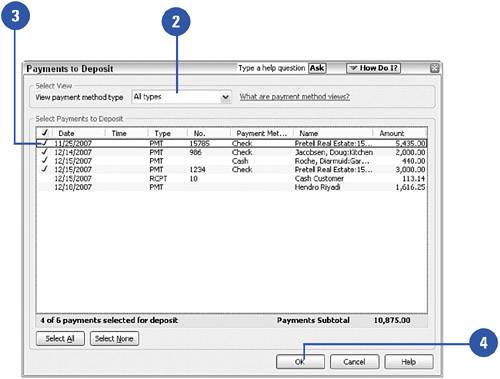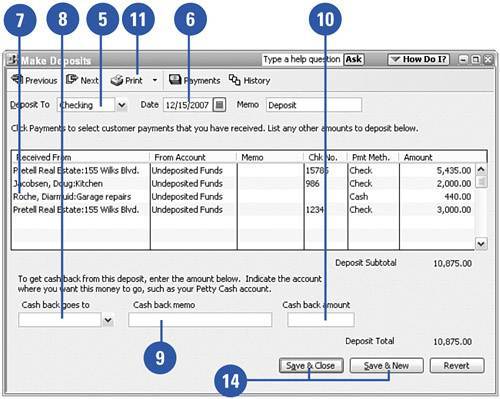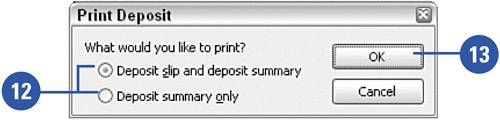Making Bank Deposits
| In the Sales & Customers preferences, you have the option of choosing whether you want payments to be routed to an Undeposited Funds account for future depositing instead of being recorded immediately as deposits. If you've chosen to deposit the funds later, you need to follow these steps to record the actual deposit.
|