Recipe 9.7. Drawing Lines, Ellipses, and Rectangles
ProblemYou need to draw some basic shapes on a graphics surface. What choices are available? SolutionSample code folder: Chapter 09\ DrawingBasicShapes The System.Drawing.Graphics object includes several methods that draw filled and unfilled shapes, including methods for lines, rectangles, and ellipses. This recipe's code implements a simple drawing program using these basic shapes. DiscussionCreate a new Windows Forms application, and add the following controls to Form1:
Add informational labels if desired. The form should look like the one in Figure 9-10. Figure 9-10. The controls on the shape drawing sample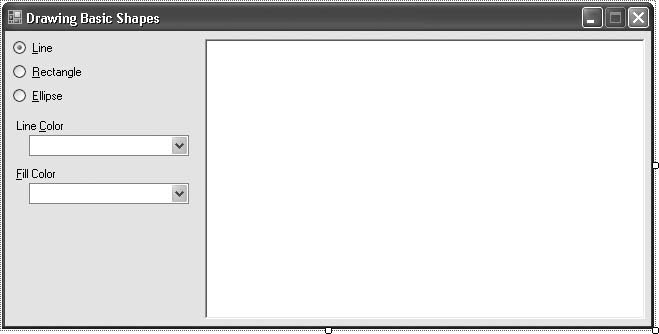 Now add the following source code to the form's code template: Private FirstPoint As Point = New Point(-1, -1) Private Sub Form1_Load(ByVal sender As System.Object, _ ByVal e As System.EventArgs) Handles MyBase.Load ' ----- Fill in the list of colors. For Each colorName As String In New String() _ {"Black", "Red", "Orange", "Yellow", "Green", _ "Blue", "Indigo", "Violet", "White"} LineColor.Items.Add(colorName) FillColor.Items.Add(colorName) Next colorName LineColor.SelectedIndex = LineColor.Items.IndexOf("Black") FillColor.SelectedIndex = LineColor.Items.IndexOf("White") End Sub Private Sub DrawingArea_MouseDown(ByVal sender As Object, _ ByVal e As System.Windows.Forms.MouseEventArgs) _ Handles DrawingArea.MouseDown ' ----- Time to do some drawing. Dim useLine As Pen Dim useFill As Brush Dim canvas As Graphics Dim drawBounds As Rectangle ' ----- Is this the first or second click? If (FirstPoint.Equals(New Point(-1, -1))) Then ' ----- This is the first click. Record the location. FirstPoint = e.Location ' ----- Draw a marker at this point. DrawMarker(FirstPoint) Else ' ----- Get the two colors to use. useLine = New Pen(Color.FromName(LineColor.Text)) useFill = New SolidBrush(Color.FromName(FillColor.Text)) ' ----- Get the drawing surface. canvas = DrawingArea.CreateGraphics() ' ----- Remove the first-point marker. DrawMarker(FirstPoint) ' ----- For rectangles and ellipses, get the ' bounding area. drawBounds = New Rectangle( _ Math.Min(FirstPoint.X, e.Location.X), _ Math.Min(FirstPoint.Y, e.Location.Y), _ Math.Abs(FirstPoint.X - e.Location.X), _ Math.Abs(FirstPoint.Y - e.Location.Y)) ' ----- Time to draw. If (DrawLine.Checked = True) Then ' ----- Draw a line. canvas.DrawLine(useLine, FirstPoint, e.Location) ElseIf (DrawRectangle.Checked = True) Then ' ----- Draw a rectangle. canvas.FillRectangle(useFill, drawBounds) canvas.DrawRectangle(useLine, drawBounds) Else ' ----- Draw an ellipse. canvas.FillEllipse(useFill, drawBounds) canvas.DrawEllipse(useLine, drawBounds) End If ' ----- Clean up. canvas.Dispose() useFill.Dispose() useLine.Dispose() FirstPoint = New Point(-1, -1) End If End Sub Private Sub DrawMarker(ByVal centerPoint As Point) ' ----- Given a point, draw a small square at ' that location. Dim screenPoint As Point Dim fillArea As Rectangle ' ----- Determine the fill area. screenPoint = DrawingArea.PointToScreen(centerPoint) fillArea = New Rectangle(screenPoint.X - 2, _ screenPoint.Y - 2, 5, 5) ' ----- Draw a red rectangle. Cyan is the RBG ' inverse of red. ControlPaint.FillReversibleRectangle(fillArea, Color.Cyan) End Sub Run the program, and use the RadioButton and ComboBox controls to select the object style and colors. Click on the DrawingArea controls twice to specify the two endpoints of each line, rectangle, or ellipse. Figure 9-11 shows the program in use. Figure 9-11. Drawing basic shapes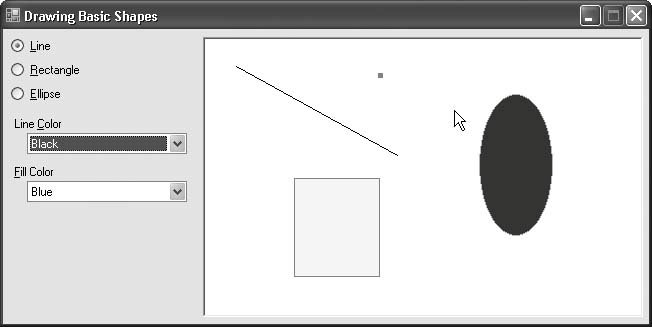 Drawing shapes is so easy in .NET as to make it somewhat humdrum. Back in the early days of computer drawing, drawing a line or circle required a basic understanding of the geometric equations needed to produce such shapes on a Cartesian coordinate system. But no more! The Graphics object includes a set of methods designed to make drawing simple. Most of them are used throughout the recipes in this chapter. This recipe's code spends some time watching for the locations of mouse clicks on the drawing surface. Once it has these locations and the user-selected colors, it draws the basic shapes in just a few quick statements: If (DrawLine.Checked = True) Then canvas.DrawLine(useLine, FirstPoint, e.Location) ElseIf (DrawRectangle.Checked = True) Then canvas.FillRectangle(useFill, drawBounds) canvas.DrawRectangle(useLine, drawBounds) Else canvas.FillEllipse(useFill, drawBounds) canvas.DrawEllipse(useLine, drawBounds) End If See AlsoRecipe 9.26 discusses the FillReversibleRectangle() method used in this recipe's code. |
EAN: 2147483647
Pages: 400
- Chapter II Information Search on the Internet: A Causal Model
- Chapter III Two Models of Online Patronage: Why Do Consumers Shop on the Internet?
- Chapter VIII Personalization Systems and Their Deployment as Web Site Interface Design Decisions
- Chapter XIV Product Catalog and Shopping Cart Effective Design
- Chapter XV Customer Trust in Online Commerce