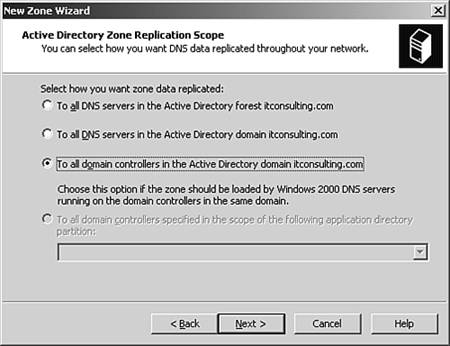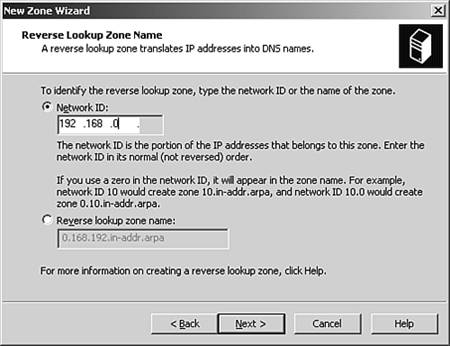Installing and Creating Forward and Reverse Lookup Zones
| Your DNS forward and reverse lookup zones might already be installed, depending on the action you selected in step 12 in the preceding task. Using DNS enables you to divide your namespace into zones that store name information in a database. Zones are primarily used for administration. DNS zones are represented by zone database files. Each DNS zone contains a primary zone database file and a secondary zone database file. Only the primary zone database file can be directly written to. Zones can be set up for a subnet, single domain, or multiple domains. Each zone contains a forward lookup zone and optionally a reverse lookup zone. When a client requests an IP address for a hostname, the forward lookup zone resolves the hostname into an IP address. Reverse lookup zones resolve IP addresses into hostnames. Small companies need only a forward lookup zone. The only real difference between forward and reverse lookup zones is the way in which they are sorted. Reverse lookup zone database files are in numerical order by IP addresses, thereby speeding up queries of IP address to domain name. Larger companies that have custom applications and multiple domains should install both forward and reverse lookup zones.
Installing forward and reverse lookup zones is clear-cut . To install and create a forward lookup zone, perform the following steps:
To install and create a reverse lookup zone, perform the following steps:
|
EAN: 2147483647
Pages: 132
- ERP Systems Impact on Organizations
- The Second Wave ERP Market: An Australian Viewpoint
- Data Mining for Business Process Reengineering
- Relevance and Micro-Relevance for the Professional as Determinants of IT-Diffusion and IT-Use in Healthcare
- Development of Interactive Web Sites to Enhance Police/Community Relations