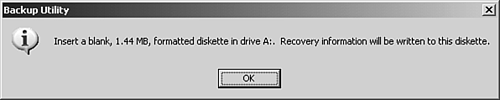| Fortunately, server devastation, such as catastrophic hardware failure, does not occur often. Fire, earthquakes, and malicious vandalism are good reasons to use the new Automatic System Recovery (ASR) feature included in Windows Server 2003. When disaster strikes, using ASR enables you to recover a Windows Server 2003 without difficulty, including the server's System State and hardware configuration and all applications. ASR was introduced with the Windows XP operating system. Using the Windows Server 2003 Backup application, you can easily configure ASR for disaster recovery. Using Windows 2000 Server, recovering from a disaster is a long, tedious , and manual process. You need to install Windows 2000 Server, manually configure storage hardware to match pre-disaster hardware, restore operating system settings, and restore all applications and users' data. Instead of using the time-consuming manual methods , ASR provides an uncomplicated solution by automatically bringing a failed, nonbootable Windows Server 2003 back to its former state. ASR restores the operating system and all applications and settings. ASR configures new storage with the same settings as the pre-disaster server. You only need to use Backup afterward to restore all users' data. To use ASR, you must first create a complete backup of all the server's system files and also create an ASR floppy disk that will be used in the recovery process. The floppy disk contains important system storage configuration information. Perform the following steps to create a full backup and an ASR floppy: -
Click Start, All Programs, Accessories, System Tools, Backup. Next , click the Advanced Mode hyperlink on the Backup Wizard Welcome screen. -
Click the Automated System Recovery Wizard button. The Welcome to the Automated System Recovery Wizard dialog box appears. -
Click the Next button to proceed. In the Backup Destination dialog box, select your media type from the drop-down list box. Browse or type the backup media or filename in the Backup Media or File Name text box and click the Next button to continue. -
Click the Finish button to start the ASR backup. A dialog box appears and informs you that ASR is saving your storage configuration settings. ASR then prepares to back up your files using Shadow Copies of Shared Folders (these features are discussed next in this chapter). The backup dialog box displays time, a progress bar, status, and file and bytes processed and estimated. On my Windows Server 2003 with Word 2000 installed, about 2.6GB of data (about 22,000 files) was backed up. -
When the backup completes, you're prompted to insert a floppy disk for the ASR storage file information as shown in Figure 5.1. Figure 5.1. Backup Utility dialog box. 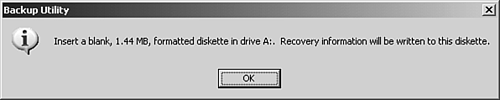 -
Insert a formatted floppy into your floppy drive and click the OK button to write the ASR storage file information. A reminder dialog box appears when complete to remind you to store your ASR floppy in a safe place. Click the OK button, click the Close button, and then exit the Backup application. To restore your Windows Server 2003 using ASR, perform the following steps: -
Boot your Windows Server 2003 Installation CD-ROM and choose Automated System Recovery on the Welcome menu. -
If you have a manufacturer's driver disk for the mass storage controller, press your F6 function key when prompted and insert your manufacturer's driver disk. -
Press your F2 function key when prompted at the start of the 16-bit text-mode section of Setup. -
Insert your ASR floppy disk when prompted. -
ASR recovery begins. Grab a cup of coffee or soda and take a break. When ASR finishes, your Windows Server 2003 will have the operating system and all applications installed. -
Run Backup to restore the latest backup of users' data.  | If you make major hardware changes to the server after you've created an ASR backup, it's a good idea to delete your original ASR and make a new ASR backup. Windows Server 2003 ASR provides fully extensible third-party support for backup solution vendors . |
|