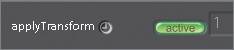The Old StabilizeDestabilize Trick
The Old Stabilize/Destabilize TrickWhen you are adding elements to a moving image, you essentially have two choices. First, you could analyze the motion of the moving clip and apply that motion to your elements. Or you could stabilize the moving clip, combine all of your elements, and then destabilize the composite. This second method restores the original motion to the finished shot.
|
EAN: N/A
Pages: 156
 If the reference pattern is too large, the tracker will wander during the analysis process.
If the reference pattern is too large, the tracker will wander during the analysis process.