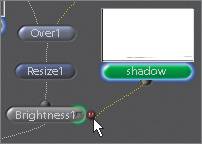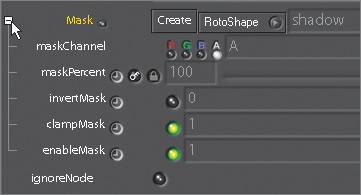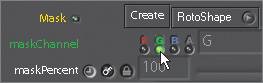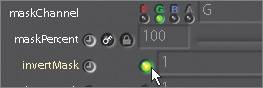Creating a Drop Shadow
| To make the robot really fit into the scene, it needs a drop shadow. You will make one by using a Brightness node to darken the background but limit the adjustment only to the area of a supplied shadow mask.
|
EAN: N/A
Pages: 156