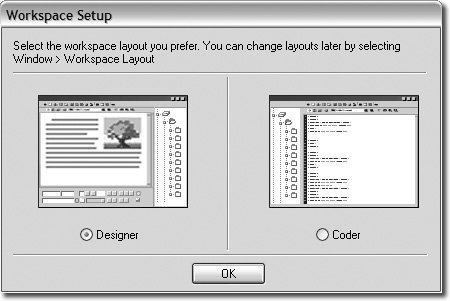Exploring the Workspace
| To get started using Dreamweaver, you need to become familiar with the interface and the initial options that are available for your workspace. Windows and Macintosh versions differ slightly. Windows Users: If this is your first time opening Dreamweaver 8 on a Windows computer, you will be presented with the option to select one of two workspaces: Designer or Coder. For this exercise, you should select the Designer workspace because it will be used throughout this book. The Designer workspace integrates all Dreamweaver-related windows and panels into an environment that is optimized for visually based Website creationthis option is ideal for designers. The Coder workspace is tailored for programmersthose who want to work primarily with HTML and other Web and programming languages. You can access all Dreamweaver features and tools from either workspace. The workspaces simply organize the tools into optimized setups. You can switch from the Designer workspace to the Coder workspace at any time by choosing Window > Workspace Layout and then selecting your desired workspace. Macintosh Users: The Designer and Coder workspace options described previously are not available on the Macintosh. The Macintosh uses a floating panel system that you can arrange to achieve the same optimized environment as needed. You'll learn more about customizing the Dreamweaver workspace later in this lesson and throughout the book. Start PageUpon opening Dreamweaver 8, you should see the Start page that provides the following:
By default, the Start page appears every time you open Dreamweaver unless you click the Don't show again checkbox. Note If the Start page does not appear on startup and you want to view it, you can adjust the display of the Start page in the Dreamweaver Preferences. To do so, choose Dreamweaver > Preferences (Macintosh) or Edit > Preferences (Windows), select General from the Category list, and click the Show Start Page checkbox in the Document options section. A checkmark indicates that the Start page will be displayed when the program is opened; no checkmark indicates that the Start page will not appear. When you begin to create new pages or explore other options on the Start page, it will close on its own. Macintosh users can also close this window using the Close button in the upper-left corner of the window. 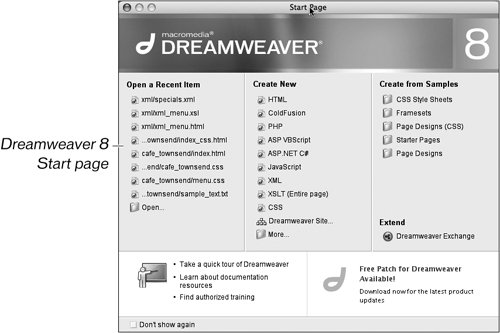 |
EAN: 2147483647
Pages: 326