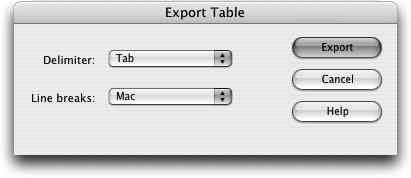Exporting a Table
| If you need to extract information from a table to place in a database, a spreadsheet, or a word-processing or page-layout application, you can't just copy and paste the text. All you get is text with no row and column formatting. But you can export the table and save the file as a tab-delimited file that most word-processing and spreadsheet applications can read.
The entire table is exported to a new file with the name you chose. The file you created is a plain text file. If you have Excel or Word, you can import the information into those programs using the delimited ASCII format. Check the documentation included with those programs for details on how to import such files. |
EAN: 2147483647
Pages: 326
- An Emerging Strategy for E-Business IT Governance
- Linking the IT Balanced Scorecard to the Business Objectives at a Major Canadian Financial Group
- A View on Knowledge Management: Utilizing a Balanced Scorecard Methodology for Analyzing Knowledge Metrics
- Technical Issues Related to IT Governance Tactics: Product Metrics, Measurements and Process Control
- The Evolution of IT Governance at NB Power