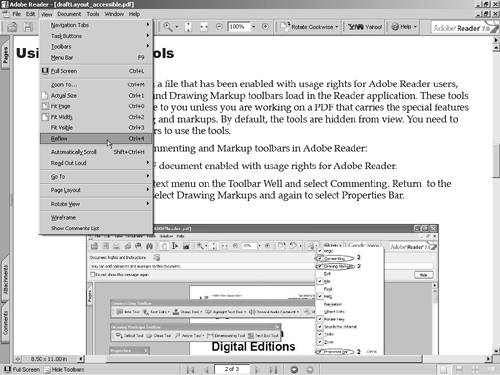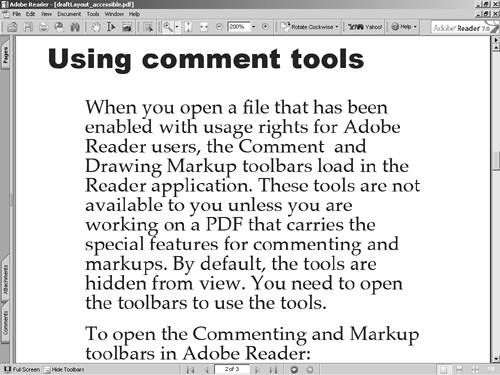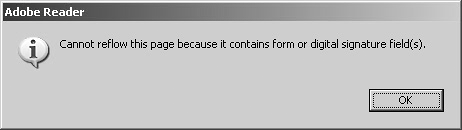Reflowing Documents
| Reflowing documents is helpful when you're using assistive devices and when transporting PDF documents to handheld devices. Document reflow wraps paragraphs to the width of the Document pane. As you zoom in and out of a document page, the reflow moves the paragraphs in and out to fit the Document pane width. To reflow PDF documents:
|
EAN: 2147483647
Pages: 168