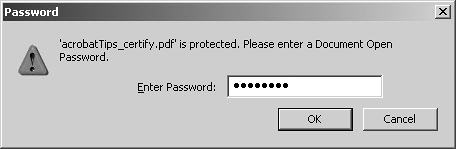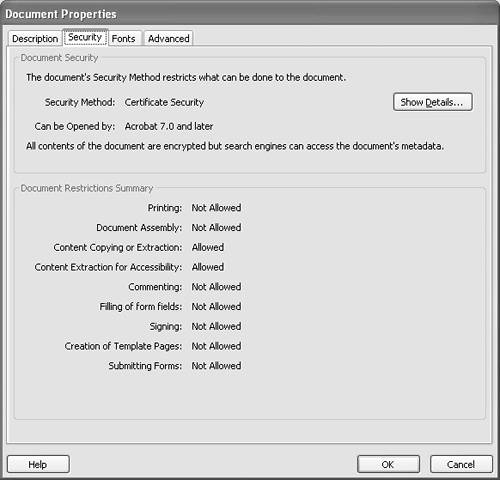Encryption Using Certificates
| PDF authors can encrypt documents with selective permissions and distribute the files to a number of different Adobe Reader users. Using a user's public certificate, authors can encrypt a PDF document with password protection that allows only the intended party to view the file and denies all other users access to the document. PDF authors can protect the file against unauthorized access and prevent other users from accessing the document and any file attachments contained in the document. To open files that have been encrypted with public certificates:
|
EAN: 2147483647
Pages: 168