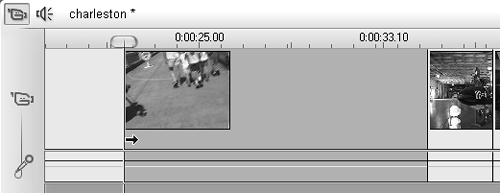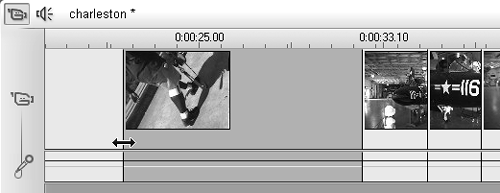Trimming a Clip on the Timeline
| < Day Day Up > |
| The Clip Properties tool lets you make trims with great precision. However, trimming on the Timeline is generally much quicker and provides much more interactivity with other project elements (audio, video, and so on). Most producers use both tools extensively when crafting their videos. Trimming on the Timeline is generally easier when you're zoomed into the project and the Timescale covers a relatively short duration, since grabbing and moving the edge shifts only a few frames at a time. When long stretches of video are showing on the Timeline, grabbing and moving the edge may shift a few seconds at a time, making precise adjustments much more difficult to make. If you're going to trim on the Timeline, be sure to adjust the Timescale to a comfortable view (see "Customizing Your Timeline View," earlier in this chapter). To trim a single video on the Timeline
|
| < Day Day Up > |
EAN: N/A
Pages: 189