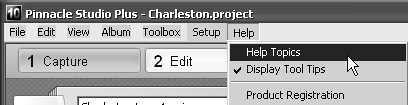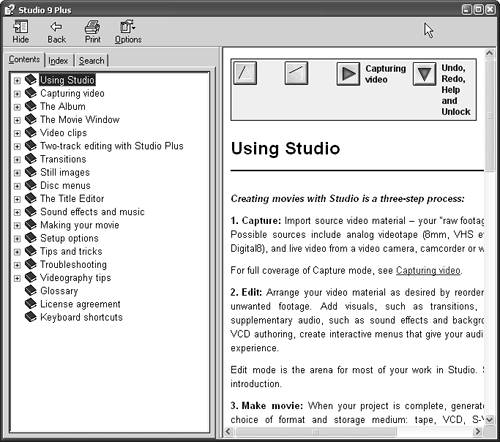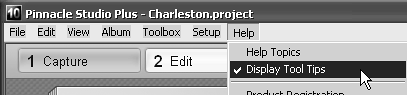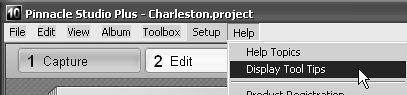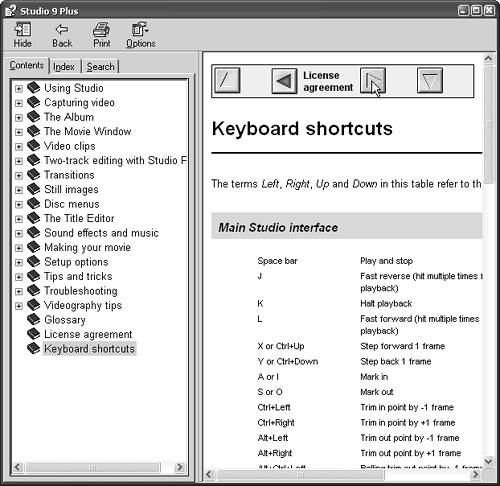Using Online Help
| < Day Day Up > |
| Studio includes extensive online help essentially a digital version of the product manual. Studio also provides Tool Tips, those little flags that explain an icon's function when you hover over the icon with your cursor for a moment or two. If you find these irritating, Studio lets you disable them. In addition, Studio provides keyboard shortcuts for many common activities. Studio offers an online list of shortcuts, which you can access as described in the following tasks. To open Studio's Help screen
To disable Studio's Tool Tips
To view Studio's keyboard shortcuts
|
| < Day Day Up > |
Pinnacle Studio 10 for Windows Visual Quickstart Guide
ISBN: B001E08S6S
EAN: N/A
EAN: N/A
Year: 2005
Pages: 189
Pages: 189