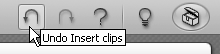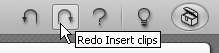Using Undo and Redo
| < Day Day Up > |
| Experimentation is a major part of the video creation process, which means trying and discarding lots of options. Studio makes this process painless with an exhaustive Undo/ Redo feature that saves up to 64 edit decisions made since the project was loaded for the current editing session. You can even save your project file and then undo previous edit decisions (a rare option in my experience) and, of course, redo them all if you change your mind again. Note that the redo and undo functions don't work on a movie once you've rendered it and output it to AVI, MPEG, or some other digital video format. To undo an edit
To redo an edit
|
| < Day Day Up > |
Pinnacle Studio 10 for Windows Visual Quickstart Guide
ISBN: B001E08S6S
EAN: N/A
EAN: N/A
Year: 2005
Pages: 189
Pages: 189
- ERP System Acquisition: A Process Model and Results From an Austrian Survey
- Context Management of ERP Processes in Virtual Communities
- Distributed Data Warehouse for Geo-spatial Services
- Intrinsic and Contextual Data Quality: The Effect of Media and Personal Involvement
- Development of Interactive Web Sites to Enhance Police/Community Relations
- Step 1.1 Install OpenSSH to Replace the Remote Access Protocols with Encrypted Versions
- Step 2.1 Use the OpenSSH Tool Suite to Replace Clear-Text Programs
- Step 3.2 Use PuTTY / plink as a Command Line Replacement for telnet / rlogin
- Step 4.1 Authentication with Public Keys
- Step 5.1 General Troubleshooting