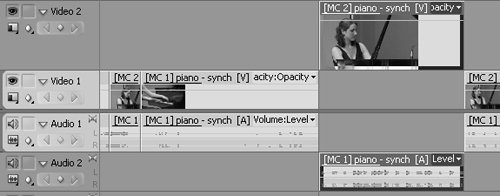39 Setting Up Overlay Effects with the Multi-Camera Tool
#39 Setting Up Overlay Effects with the Multi-Camera ToolWhile switching back and forth between camera angles adds a lovely professional touch, adding multiple layers and picture-in-picture effects can convert your edits to pure art. For example, how else could we show a close-up of the concert pianist's face and her hands playing, as shown in Figure 39a? Figure 39a. An example of a layered effect you can easily create using the Multi-Camera tool in Premiere Pro.
To create any overlay effect, you need to place one track on top of the other, without loss of audio synchronization, of course. Here's how to get that done.
|
EAN: 2147483647
Pages: 148
- Chapter VI Web Site Quality and Usability in E-Commerce
- Chapter VII Objective and Perceived Complexity and Their Impacts on Internet Communication
- Chapter IX Extrinsic Plus Intrinsic Human Factors Influencing the Web Usage
- Chapter XIII Shopping Agent Web Sites: A Comparative Shopping Environment
- Chapter XIV Product Catalog and Shopping Cart Effective Design