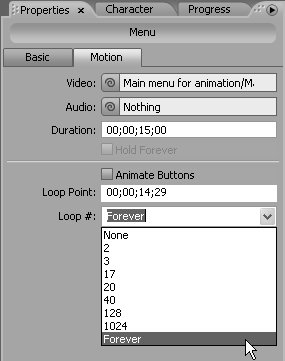96 Controlling Button Behavior in Motion Menus
#96 Controlling Button Behavior in Motion MenusWith some motion menus, especially those with animated buttons, you may wish to deactivate the buttons until the animation finishes playing. To accomplish this, set a Loop Point for the video at the time the buttons should become active. The first time the viewer plays the menu, Encore DVD will deactivate the buttons until the Loop Point. During subsequent replays of the video, Encore will play the video after the Loop Point and keep the buttons active. Here's where and how to set the Loop Point.
|
EAN: 2147483647
Pages: 148