| Note Pad lets you scribble notes and doodles, but it's more than the ultimate bar napkin. Because they're in your handwriting, notes are more personal and quicker than memos. Icon to look for 
|
Organize Note Pad From the list view, tap Options > Preferences and choose to sort manually. Now you can move notes around by tapping and dragging them. |
Find notes on your computer When you sync, your notes are transferred to Palm® Desktop software. Here you can view and delete your Note Pad's contents, but you can't print or add notes. On Macs, notes are filed in a separate application called Note Pad. |
Notes vs. Memos When to create a note? When to create a memo? If you need to jot down something short and quick, use Note Pad. If you're writing something descriptive that you may want to cut and paste, use Memos. |
Track phone calls Create a category in Note Pad called "Calls to Return." When you listen to your messages, jot down who called about what. Use the Alarm menu command ( ) and set an alarm to remind yourself to return the call. ) and set an alarm to remind yourself to return the call. |
Colorize your notes From the Note Pad list screen, tap the Menu icon, open the Options menu, and select Preferences > Color. Change the paper to black and the pen color to yellow for arresting notes. This changes the color scheme of all your notes until you switch colors again. |
The Record menu Within a note, use the Record menu to create a new note, delete the current note, or beam a note. Commands, such as ( ) to beam a note, let you do all this faster. ) to beam a note, let you do all this faster. |
| Options (list view) When you open Note Pad, it displays a screen on which you can take a new note. Tap Done to go to list view. Use the Options menu to change your preferences and security settings. In Preferences, you can sort alphabetically, by date, or manually. Manual sorting is especially useful because note titles automatically use the time and date as a default title. Select Color to change the color of the pen and the background. 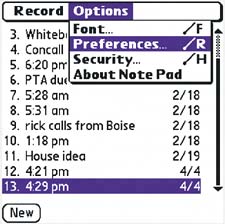
Options (entry view) Within a note, use the Options menu to change the font, set an alarm, change categories, or change the privacy setting. Tap Alarm to set the date and time for an alarm, or to turn the alarm off. In Details, mark the note as private and assign it a category. 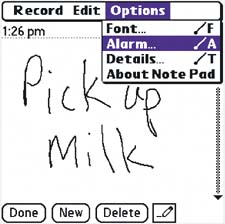
|
Use the Edit menu Change the title of a note by tapping the Menu icon and selecting the Edit menu. You can Undo, Cut, Copy, Paste, and Select All within the title of your note. |
Create maps If somebody needs simple directions to a restaurant or hotel, draw them a map on your handheld and then beam it to them. |
Play games Note Pad works great for Tic-Tac-Toe, Hangman, and Connect the Dots. Use it to pass the time with your friends or your kids. |
Clear a note You can clear a Note Pad screen without erasing every line. Tap the Edit menu and select Clear Note . To delete a note, open it and tap Delete. |
Take it everywhere Note Pad is another great reason to take your handheld everywhere. Leave those leaky pens and scraps of paper at home. |
Menu commands 
| Alarm | 
| Font | 
| New note | 
| Delete note |
|
|