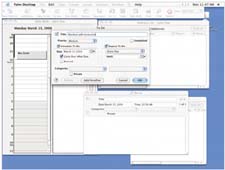| Your handheld is a great tool by itself, but it becomes much more useful and more fun when it's teamed up with your PC. Learn how to use Palm®Desktop software and synchronize your handheld with your computer. After you complete the setup process spelled out in the Read This First guide that came with your handheld, you'll have a Palm Desktop icon on your computer's desktop (PC, below left; Mac, below right) They open Palm Desktop, an application that lets you make changes with your computer and then sync them to your handheld. |
|
Synchronize your handheld and PC Your handheld makes your life easier because it holds a ton of info and shares that info with your computer. To make your handheld talk to your computer, you need to synchronize them. This is also known as a sync or the HotSync® process. To sync your handheld to your computer, use the USB cable that came in the package. Turn both devices on. Tap the Star icon. (You might also need to tap the HotSync icon that appears.) When the process is finished, you'll see "HotSync operation complete" on your handheld screen. 
Install the essential applications included on your CD Your handheld comes with some great built-in applications. Other apps are included on the installation CD that came with your handheld. Here's how Palm Desktoplooks on your PC. 
If you have a PC… Put the CD into your computer. When the Discover Your Handheld screen appears, click Install EssentialSoftware . Click a title for a detailed description. Click Install for the ones you want. When you finish making all your choices, synchronize your handheld and your PC and then look for the icons on the Home screen. Here's how Palm Desktop looks on your Mac. 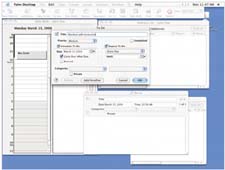
|
If you have a Mac… Open Palm Desktop and then insert the CD. Go to the HotSync menu and select Install Handheld Files. Click Add to List. Open the CD from the Add to List window, and then choose the applications you want to transfer to your handheld. When you finish, synchronize your handheld and your Mac. |
Palm Desktop gives you a place to back up all the information that's on your handheld. To make it work, you need to learn how to sync. For sync basics, see chapter 8. To learn how to use Palm Desktop to better manage information and your life, see chapter 7. Learn how to load and edit Microsoft Excel, Word, and PowerPoint files on your handheld with the Documents To Go application. It's included on the Installation CD. You can also create new documents on your handheld, sync them to your PC, and continue working on them. See page 128. Your handheld can also play back music, audio books, and other audio in MP3 format. Use your installation CD to install RealOne® Player for free. You need an expansion card (sold separately) to store MP3s for playback on your handheld. Other audio applications are available at www.palmOne.com.
|