Entering Speaker Notes
If you will be delivering your presentation before a live audience, you will probably need some speaker notes to guide you. Each slide in a PowerPoint presentation has a corresponding notes page. As you create each slide, you can enter notes that relate to the slide s content on this page. You do this in the Notes pane.
You enter and change text in the Notes pane the same way you do in the Slide pane and on the Outline tab. You simply click the Notes pane and begin typing. If you want to include something other than text in your speaker notes, you must switch to Notes Page view by clicking Notes Page on the View menu. You also switch to Notes Page view if you want to review all the notes at once.
In this exercise, you will enter text in the Notes pane, switch to Notes Page view, and move from page to page.
USE the EnterNotes presentation in the practice file folder for this topic. This practice file is located in the My Documents\Microsoft Press\PowerPoint 2003 SBS\WorkingSlide\EnteringNotes folder and can also be accessed by clicking Start/All Programs/Microsoft Press/PowerPoint 2003 Step by Step .
OPEN the EnterNotes presentation.
-
At the bottom of the vertical scroll bar to the right of the Slide pane, click the Next Slide button.
-
In Slide 2 s Notes pane, click the Click to add notes text placeholder.
The notes placeholder text disappears, and a blinking insertion point appears.
-
Type Plan your project, and leave plenty of time so that you don t need to rush.
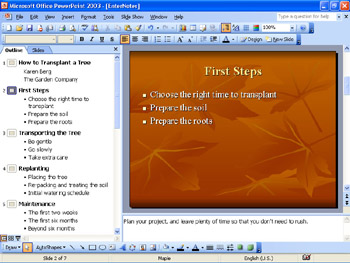
-
On the View menu, click Notes Page .
Slide 2 is displayed in Notes Page view, with the view percentage set so that the page will fit in the window.
-
On the Standard toolbar, click the down arrow to the right of the Zoom box, and then click 75% .
You can now read the notes more easily.
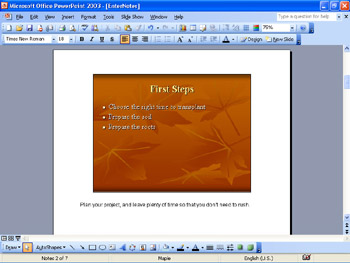
-
Click the Next Slide button.
The status bar displays Notes 3 of 7 .
-
On Slide 3, click the Click to add text placeholder.
-
Type It is important to have a large enough vehicle to transport the tree and the soil and other supplies you will need.
-
On the Standard toolbar, click the down arrow to the right of the Zoom box, and click Fit .
The entire notes page appears in the window.
-
Click the Normal View button.
The note you entered in Notes Page view appears in the Notes pane in Normal view.
-
On the Standard toolbar, click the Save button to save the presentation.
CLOSE the EnterNotes presentation, and if you are not continuing on to the next chapter, quit PowerPoint.
EAN: N/A
Pages: 145