Taking a Presentation on the Road
Microsoft Office Specialist When you develop a presentation on the computer from which you will be delivering it, you will have all the fonts, linked objects, and other components of the presentation available when the lights go down and you launch your first slide. However, if you need to transport your presentation to a different computer in order to deliver it, you need to be sure you have everything you need.
New in Office 2003 ” Package for CD Microsoft Office PowerPoint 2003 provides a feature called Package for CD for when you have to transport your presentation. It helps to gather all the presentation components and then compress and save them to a CD, floppy disk, or other type of removable media, or to a hard disk. Linked files are included in the presentation package by default. TrueType fonts are stored with the presentation if you select the Embed TrueType Fonts option.
| Tip | You can embed fonts when you package a presentation, or you can do it when you save a new presentation. In the Save As dialog box, click Tools, click Save Options, and on the Save tab select the Embed TrueType fonts check box. Then select the Embed characters in use only (best for reducing file size ) option to embed only those characters used in the presentation, or select the Embed all characters (best for editing by others) option to embed all the characters in the font set. |
New in Office 2003 ” Updated PowerPoint Viewer program PowerPoint comes with a special program called the PowerPoint Viewer , which you can use to deliver a presentation on a computer that does not have PowerPoint installed. You can easily install the PowerPoint Viewer program on any compatible system (one that uses the Microsoft Windows operating system). When you run Package for CD, you have the option of including the PowerPoint Viewer with the packed presentation.
When you complete the Package for CD process, PowerPoint creates two files:
-
Pngsetup is a setup file that takes apart the presentation package and sets up the presentation for delivery.
-
Pres0.ppz is a compressed version of your presentation.
The Pngsetup and Pres0.ppz files need to be stored in the same folder for the slide show delivery to be successful. To unpack and deliver your presentation, simply double-click the Pngsetup file, and follow the instructions that appear.
In this exercise, you will use Package for CD to create a presentation package in a folder on your hard drive. You will then deliver the presentation using the PowerPoint Viewer.
BE SURE TO start PowerPoint before beginning this exercise.
USE the RoadPres presentation in the practice file folder for this topic. This practice file is located in the My Documents\Microsoft Press\PowerPoint 2003 SBS\SettingShow\TakingPresent folder and can also be accessed by clicking Start/All Programs/Microsoft Press/PowerPoint 2003 Step by Step .
OPEN the RoadPres presentation.
-
On the File menu, click Package for CD .
The Package for CD dialog box appears.
-
In the Name the CD box, type Teachers Show .
PowerPoint will include the open presentation, all its linked files, and the PowerPoint Viewer in the presentation package, but you need to specifically tell it to include embedded fonts.
-
Click Options .
The Options dialog box appears.
-
Select the Embedded TrueType fonts check box, and click OK .
Important It is especially important to select the Embedded TrueType fonts check box if you are using fonts that are not typically installed by Windows. Then when you open the presentation on a computer that doesn t have these TrueType fonts installed, the presentation looks the same as it did on your computer. Be aware that including embedded fonts in a presentation package can increase the file size dramatically.
-
Click Copy to Folder .
The Copy to Folder dialog box appears.
-
Click Browse , navigate to the My Documents\Microsoft Press\PowerPoint 2003 SBS \SettingShow\TakingPresent folder, and click Select .
-
When you return to the Copy to Folder dialog box, click OK .
PowerPoint displays a message box that reports its progress as it creates the presentation package.
-
Click Close to close the Package for CD dialog box.
-
At the right end of the title bar, click the Close button to close the presentation and quit PowerPoint.
-
Display the taskbar, click the Start button, and then click My Documents .
The My Documents window opens.
-
Navigate to the Microsoft Press\PowerPoint 2003 SBS\SettingShow\TakingPresent \Teachers Show folder on your hard disk.
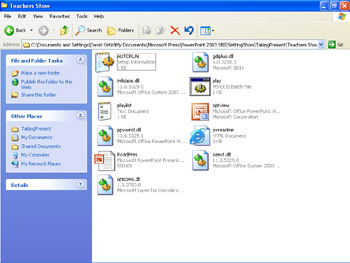
-
In the list of file and folder names , right-click the RoadPres file, and click Open With on the shortcut menu.
Troubleshooting If clicking Open With displays a submenu that lists the Microsoft Office PowerPoint Viewer, click that option and skip steps 13 through 15. If the submenu doesn t list the viewer, click Choose Program, and continue with step 13.
-
If the Programs list in the Open With dialog box includes Microsoft Office PowerPoint Viewer , click that option, click OK , and skip steps 14 and 15. Otherwise, click Browse .
-
Double-click Microsoft Office , double-click OFFICE11 , and then double-click PPTVIEW .
-
With Microsoft Office PowerPoint Viewer selected in the Programs list, click OK .
The PowerPoint Viewer displays the presentation s title slide, and the title and subtitle automatically fly in from the right.
-
Click the mouse button to advance to the next slide.
-
Press the [Esc] key to end the presentation.
The PowerPoint Viewer closes .
-
Close the Teachers Show window.
EAN: N/A
Pages: 145