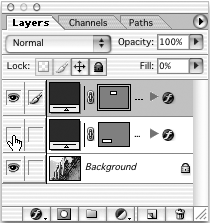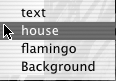Showing and Selecting Layers
Showing and Selecting LayersShow or Hide a LayerMouse: Click in Eye icon area Show Just This Layer/Show All LayersMac: Option + click in Eye icon area Win: Alt + click in Eye icon area View and Select One Layer at a TimeMac: Option + click layer name Win: Alt + click layer name This tip works when only one layer is currently visible. In other words, hide all other layers except one. Then you can use this tip to simultaneously show the next layer you select and hide the previously shown layer. Note: There is a subtle difference here when clicking the layer name versus clicking the eyeball area. If you click the eyeball area instead, the previous layer stays selected as the active layer, not the layer you just clicked the eyeball for. Show/Hide Multiple LayersMouse: Drag through Eye icon area Activating Layers
If only one layer is visible when you use this shortcut, then the next layer activates and becomes visible, and the previous layer gets hidden. This is a quick way to isolate and cycle through your layer stack by viewing one layer at a time by using this shortcut repeatedly. Select a Layer by NameMac: Ctrl + click the canvas Win: Right + click the canvas This shortcut works only when the Move tool is active. If you currently have a different tool selected, you can add (Cmd) [Ctrl] to the shortcut to temporarily switch to the Move tool. This shortcut displays a pop-up menu that lists all the available layers directly under the cursor, as long as a layer actually has some pixels under the cursor. Simply choose the layer you want from the list. This shortcut illustrates the need for you to always name your layers something relevant rather than using the default names of Layer 1, Layer 2, and so on. Select the Topmost Visible LayerMac: Cmd + Ctrl + Option + click Win: Ctrl + Alt + Right + click This shortcut selects the topmost layer directly under the cursor. |
EAN: 2147483647
Pages: 210