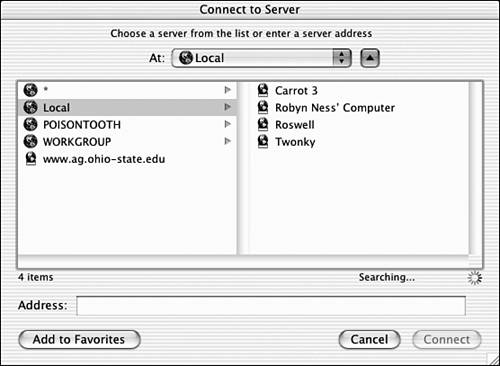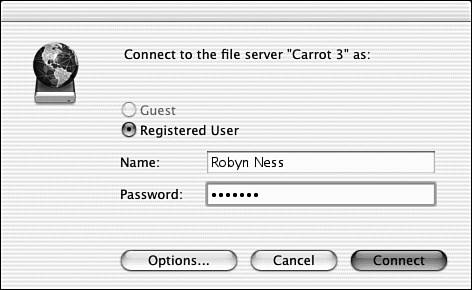Connecting to Shared Folders
| Your computer can connect to a number of types of network resources from the Finder, specifically :
Connecting to Macintosh and Windows servers is the easiest of the bunch. In Mac OS X, you use the Go menu in the Finder to choose Connect to Server (Command-K). This opens a new dialog box, shown in Figure 27.12, that enables you to connect to remote computers. Figure 27.12. The Finder has the power to connect you to remote volumes directly. Depending on your network, you'll see several selections, including AppleTalk zones and Windows workgroups. Clicking the Network option displays servers and groups of servers located on your local network. You can navigate through the AppleTalk zones or server groups the same way you navigate through the Finder in column mode. To make the connection, choose the server you want to use from the list and then click Connect. After a few seconds, you're prompted for a username and a password, as shown in Figure 27.13. Figure 27.13. Enter your username and password, and then click Connect. Click Connect, and after few seconds, the volume is mounted on your desktop.
Connecting to WebDAV and NFS shared volumes is only slightly more difficult. You can't browse these resources on your network unless the administrator has registered them with a Service Locator Protocol server. Instead, you must type in a URL for the object you want to use into the Address field of the Connection window. Your network administrator should be able to give you the exact information you need, but for the most part, the URLs follow a format like this: FTP shares: ftp://< server name >/< path > For example, I have an FTP server named Xanadu on my network (poisontooth.com) containing a folder called waternet at the root level of the server. To access it, I would type ftp://xanadu.poisontooth.com/waternet and then click Connect. WebDAV is even simpler. WebDAV shares are actually just Web resources, so they use the same URLs that you would type into your Web browser. For example, to access the iDisk storage of your Mac.com account, you would type http://idisk.mac.com/ <your Mac.com username> . NFS follows the same pattern. If the remote server is configured to allow connections, an NFS connection URL looks like this nfs:// <server name> / <shared volume> . |
EAN: 2147483647
Pages: 349