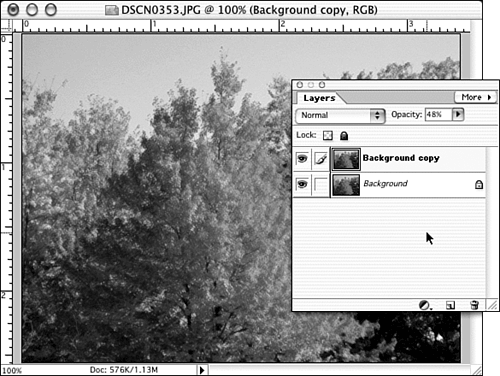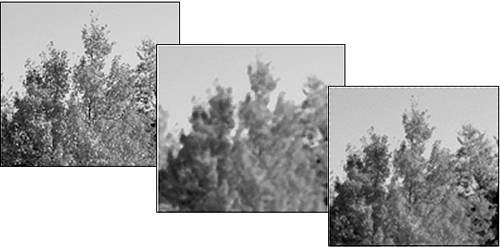Adjusting the Effect of Filters
| In Photoshop, you have the ability to apply a filter and then fade it out by a percentage. Unfortunately, Elements lacks this feature. (For now ”the next edition will probably have it.) But you can create a fairly good imitation of the effect by copying the image to a new layer before you apply the filter. Filter the top layer, and then adjust the opacity of that layer until you have just enough of the effect, with the unfiltered background layer showing through and putting back as much of the original image as you want it to. In Figure 25.16, I've applied the Dust & Scratches filter too generously to a copy of the picture. Figure 25.16. Oops, that's too much blur. By reducing the opacity of that layer to about 50%, I can get what I wanted ”enough blur to wipe out the spottiness of the leaves , but not enough so they're out of focus. Figure 25.17 shows close-ups without the filter, with the filter applied at 100% opacity, and finally, with it reduced to 50% opacity. Figure 25.17. From left to right: the original trees, the filter applied at 100% opacity, the filter opacity reduced to 50%. |
EAN: 2147483647
Pages: 349