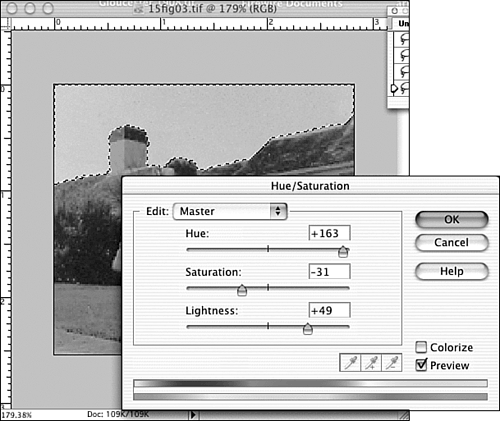Making Selective Color Adjustments
Making Selective Color AdjustmentsNothing we've done so far has had an effect on the sky. It's still brown, and the only way we are going to turn it blue is to select it and force the change. So that's what we'll do. We can select the sky with either the Magic Wand or the Lasso tool, or a combination of both. Because the sky is mostly one color, the Magic Wand is the best tool for selecting it. Using the Lasso tool might prove more difficult because of the irregular edges of the sky area. So I clicked with the Magic Wand tool on a representative part of the sky. Just adjust the Tolerance value so that when you click, most of the sky is selected. Then hold the Shift key down or select the Add to Selection button and continue to click on unselected spots to keep on adding to your selection. If you select a piece that you don't want, immediately Undo (just once) and the rest of the selection will remain selected. You can also click the Subtract from Selection button and click the area you don't want. With the entire sky selected, I can open the Hue/Saturation dialog box (see Figure 24.58) by choosing Enhance, Adjust Color, Hue/Saturation, and make the sky as blue as I want it. In this case, because the rest of the colors are quite subtle, I'll resist the urge to improve the weather and go with a pale blue. Figure 24.58. "Blue skies, smilin' at me ." That worked so well, and looks so good, I'll do the same thing with the grass, turning it green instead of blue, of course. |
EAN: 2147483647
Pages: 349