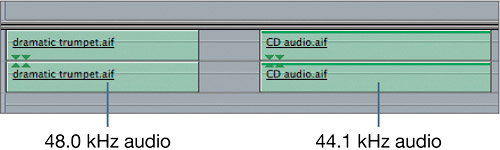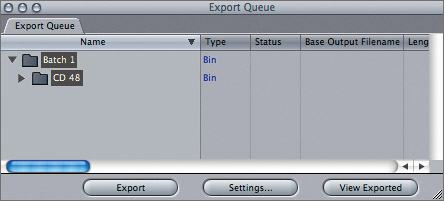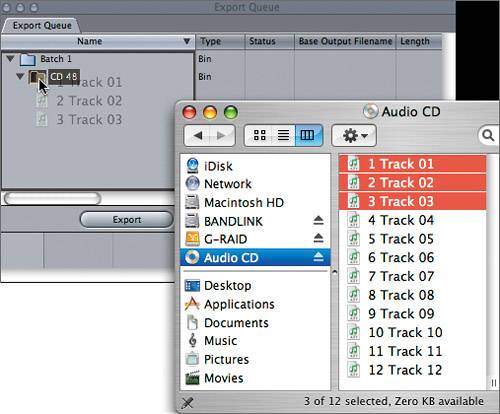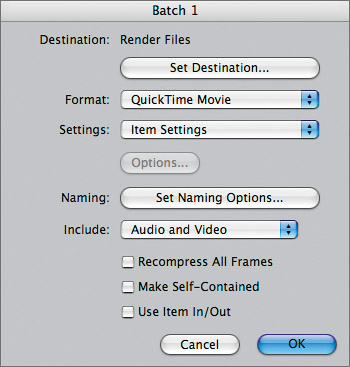Importing CD Tracks
| < Day Day Up > |
| For these lessons, you've been using music tracks already contained in the project. As you edit your own material, you will most likely use music tracks from other sources, especially CDs. Standard CD audio is recorded at the 44.1 kilohertz (kHz) sampling rate, whereas high-quality video audio, including DV, XDCAM, HD, and so on, is recorded at 48.0 kHz. Although Final Cut Pro will play a CD track in the Timeline without rendering it, convert the CD tracks to 48.0 kHz so the CD tracks will match the audio tracks from your video source. In the image below, the audio clip on the right displays a green bar in the upper portion of each track indicating it doesn't match the sequence settings of 48.0 kHz.
NOTE In digital audio, a sampling rate represents the number of times a sample from an audio source has been taken over a period of time to create a good representation of that sound. The more samples taken, the more accurately the audio is represented in digital form. Audio sample rates are measured in hertz and written as hertz or kilohertz, such as 48.0 kHz or 48000 Hz.
Project PracticeAs time allows, you can come back to this project file and apply the techniques you learned to two different sequences in the Practice Project bin, which is located in the Sequences bin. If you are working with Final Cut Pro Studio and have Soundtrack Pro, you can add additional sound effects to these sequences and mix those levels. Save your project changes frequently. |
| < Day Day Up > |
EAN: 2147483647
Pages: 235