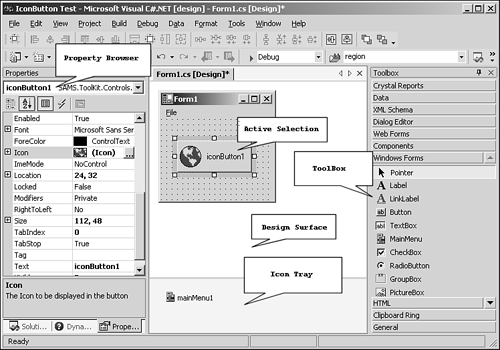VS .NET Integrated Development Environment (IDE)
| Before we dive into control development in the next chapter, a tour of the VS .NET IDE is in order. Understanding the development environment is essential when developing custom controls. After all, custom controls must interact with the environment during design-time to support code-serialization and design-time feedback for the developer using the control. Figure 1.3 shows the IDE during the design of a Windows application. Figure 1.3. The parts of the VS .NET IDE.
The VS .NET IDE is geared toward RAD-style development and makes heavy use of the Toolbox and Property Browser for quickly creating Windows-based applications. During the development of custom controls, it is important to understand how to properly coexist and make use of the services exposed via the IDE. These interactions and services are discussed in later chapters as they become important. When it comes to custom control development, understanding how the Toolbox, Icon Tray, and Property Browser work is very important. Each of these items reacts to controls and offers different services to be used by a custom control developer. The Toolbox, for instance, displays the control name and associated bitmap for the control. In addition, the Toolbox exposes a service for querying the actively selected control within the Toolbox. This service is needed for providing drag-and-drop support during design-time. In addition, it is possible to exclude controls from the Toolbox by specifying that a control should not be visible in the Toolbox. This is accomplished through the use of a custom attribute. These topics are discussed in later chapters. The Property Browser is the most widely used of the IDE components. The Property Browser offers several areas of extensibility, such as custom editors for property values, and the capability to hide and dynamically add properties. Each of these topics is covered in later chapters. In addition, the Property Browser, known as the PropertyGrid control, can be used in your own applications. By default, the PropertyGrid control does not appear within the Toolbox. Adding the PropertyGrid is just a simple matter of customizing the Toolbox and adding the control. This too is covered in later chapters. The Icon Tray is used to hold components that require design-time support but are not necessary controls. For instance, the Menu component is not a control; however, it requires extensive design-time support. In addition to the Menu, a Tooltip is also a component that requires design-time support. The Tooltip, like the Menu, is not a control but rather a component. The Icon Tray serves as a bucket to hold these components and allow for a user to select the component and access its properties via the Property Browser. |
EAN: 2147483647
Pages: 74