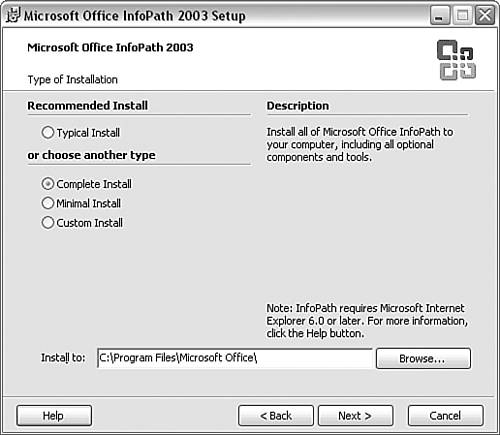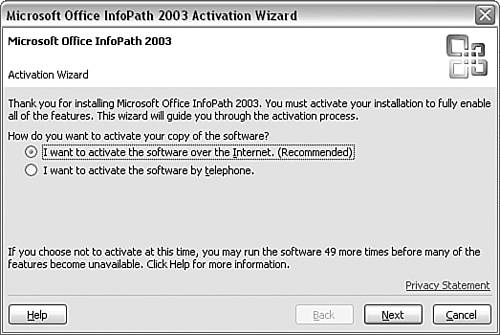| In this section, we will install InfoPath 2003 on a Windows XP machine. This section assumes that you are installing InfoPath 2003 as a standalone. If you are installing InfoPath 2003 along with one or more other Office System 2003 programs, the process is similar to the one described here. Follow these steps: -
Insert the InfoPath 2003 CD in a CD drive. The CD should autostart. If it doesn't, click on My Computer to access the CD and run Setup.exe . -
Enter the product key in the window that displays. Enter your name and organization on the following window. Read and accept the End User License Agreement (EULA). -
On the next screen, you are offered a choice of three install optionsComplete Install, Minimal Install, and Custom Install (see Figure 1.1). Figure 1.1. Install options. 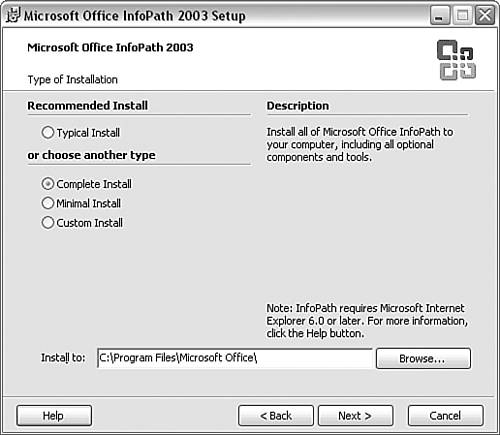 If there is no previous version of Microsoft Office installed on the machine, I suggest you choose Complete Install. Alternatively, you can choose Minimal Install, but I find this less convenient in the long run because some pieces of InfoPath will be installed on first use, and if you are like me, you can never find the CD at the moment you need it. In my experience, a complete install is more convenient . If you have a previous version of Office installed, I suggest you select the Custom Install option and make choices appropriate to your existing Office installation. -
After InfoPath installs , you are offered an option to go online to search for updates, which is sensible given the number of security patches that many pieces of Microsoft software tend to need. In addition, you have to choose whether to keep installation files on your hard disk to assist with future updates. Given the size of modern hard disks, I suggest that you keep these files. If you have selected to download any available updates, clicking Finish will cause Internet Explorer to open and download software updates. -
To launch InfoPath, click the Start button, select All Programs, select Microsoft Office, and then click on Microsoft InfoPath 2003. If everything is working correctly, InfoPath should start and look similar to Figure 1.2. Figure 1.2. The appearance of InfoPath 2003 when first launched. 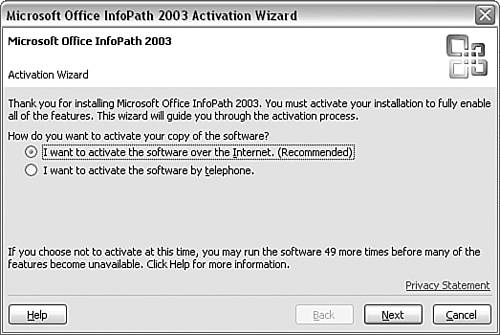 You then decide whether to activate InfoPath 2003 online or by telephone. Various sample InfoPath form templates are installed with InfoPath. If you want to experiment with them, select More Forms from the Fill Out a Form task pane and then select a form from the range of forms offered. Having successfully installed InfoPath 2003, we will next use InfoPath to connect to an Access database. |