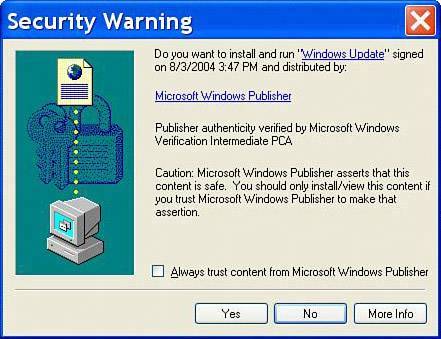Step 12: Update Windows with All Recent Security Patches
Step 12: Update Windows with All Recent Security PatchesNow that you are able to connect to the Internet, go to Windows Update and download any necessary security updates. To get to Windows Update:
At this point, your firewall software might pop up an alert asking your permission to connect to the Internet. Of course, you want to say yes. As Internet Explorer connects to the update site, you might also get a security warning. If so, click OK (see Figure 9.27). Figure 9.27. When Windows Update loads, you might get a security warning because it uses ActiveX technology. Tip
After the page loads, you have to choose between Express and Custom install modes (see Figure 9.28). To install only the most important updates, click on the Express Install option. If you want to update other software and hardware that's non-essential, choose the Custom Install option. But don't worry about it too much, as you can come back to this at any time. Figure 9.28. Windows Update gives you the choice between Custom and Express updates. Only the most important updates are downloaded if you choose the Express option.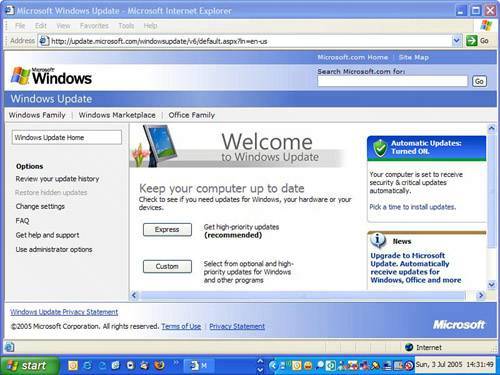 After choosing your installation option, a message might pop up warning you that any information you send to the Internet may be viewable by others. If it does, click Yes to continue. When the Express Install menu appears, it lists a number of items that will be installed, most of which are security updates. Click the Install button. An End User License Agreement appears; click I Accept to continue, and then sit back while your updates download and install (see Figure 9.29). Figure 9.29. You are asked to agree to the End User License Agreement again when running Windows Updates. Then the updates begin to download.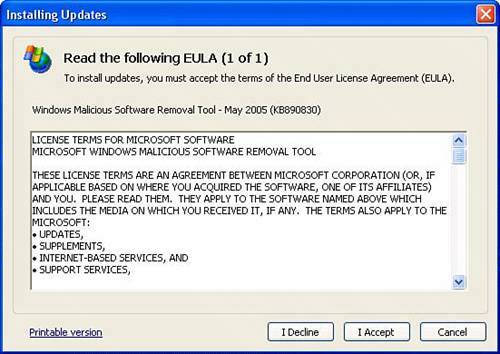 Tip
When this process is complete, the installation program asks you if it can restart your computer. Go ahead and wait for the computer to reboot. After your computer has rebooted, go to Windows Update again to make sure there aren't any further updates that need to be downloaded. Sometimes installing one update makes another available on Windows Update. Repeat this step until your system is up-to-date and no more updates are available for download. |
EAN: 2147483647
Pages: 168