Step 11: Configure Your Networking
| Now it's time to reconnect the Internet. Here's how, using the most common types of Internet connections. Home NetworkIf you have a home network, it's time to reconnect your network cable or turn your wireless back on. You should be able to reconnect instantly. Digital Subscriber Line (DSL)If you have a Digital Subscriber Line (DSL) available through your telephone company, install the software provided, and enter your username and password in the appropriate places. Then connect your Ethernet cable to your DSL modem. Cable InternetIf you use cable Internet, consider getting a broadband home router, if you don't use one already. Cable Internet makes your entire neighborhood one big local network. So a router gives you extra protection against bad things circulating in your neighborhood. If not, your software firewall (installed earlier) protects you. After either of these protections is in place, reconnect your network cable. Dial-upIf you use a dial-up connection with your phone line to connect to the Internet, reinstall the connection software provided to you by your Internet provider, if any was provided. Otherwise follow these steps:
Figure 9.26. Set up your dialup modem in Network and Internet Connections in the Control Panel.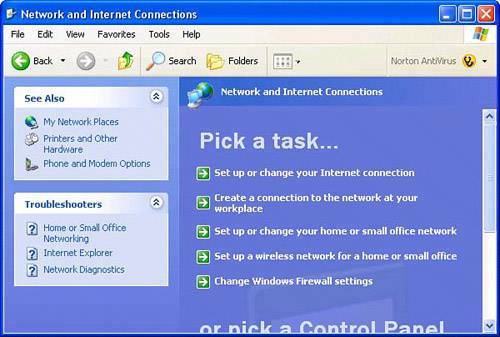 Tip
|
EAN: 2147483647
Pages: 168
