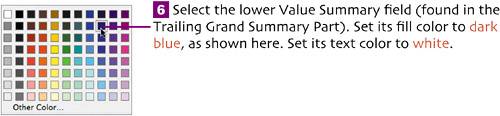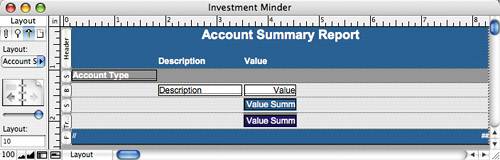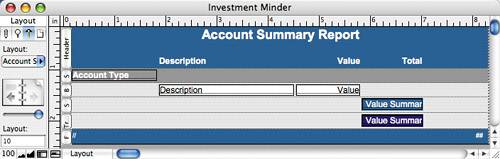| Now we'll change the wizard-generated layout, making it look like the one on page 95.  Set the title text to Arial, 18 pt., bold, and the column heads (Description and Value) to Arial, 12 pt., bold. Set the title text to Arial, 18 pt., bold, and the column heads (Description and Value) to Arial, 12 pt., bold.
 Select both placeholders in the Footer. Format them as Arial, 9 pt. Select both placeholders in the Footer. Format them as Arial, 9 pt.
 In the first Subsummary part, select the Account Type field and format it as Arial, 12 pt., bold, left-aligned. In the first Subsummary part, select the Account Type field and format it as Arial, 12 pt., bold, left-aligned.
 In the Body part, select the Description and Value fields, and set their font to Arial, 12 pt., plain. Left-align the Description field and right-align the Value field. In the Body part, select the Description and Value fields, and set their font to Arial, 12 pt., plain. Left-align the Description field and right-align the Value field.
 In the second Subsummary part, select the Account Type field surrounded by the blue block and delete it by pressing In the second Subsummary part, select the Account Type field surrounded by the blue block and delete it by pressing  / / . Select the Value Summary field in this part, as well as the one in the part below it, and format them as Arial, 12 pt., plain, right-aligned. . Select the Value Summary field in this part, as well as the one in the part below it, and format them as Arial, 12 pt., plain, right-aligned.
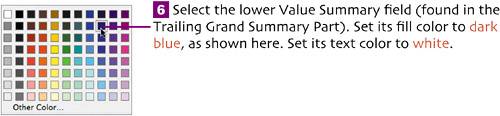 After making the changes in the first six steps, the layout should look like this: 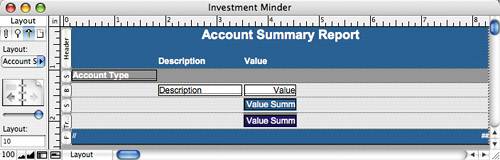  If it isn't onscreen, open the Size palette (View > Object Size). Select the two Value Summary fields and set their widths to 1.208". Set the distance from their left edges to 5.833". Select and delete the line that is separating these two fields. If it isn't onscreen, open the Size palette (View > Object Size). Select the two Value Summary fields and set their widths to 1.208". Set the distance from their left edges to 5.833". Select and delete the line that is separating these two fields.
 In the Body part, select the Value field and set its width to 1.278". Set the distance from its left edge to 4.542". (This separates it horizontally one grid position from the Value Summary fields beneath it.) In the Body part, select the Value field and set its width to 1.278". Set the distance from its left edge to 4.542". (This separates it horizontally one grid position from the Value Summary fields beneath it.)
 Increase the width of the Description field to 2.667". If necessary, slide it to the right until its right edge is one grid position from the left edge of Value. Increase the width of the Description field to 2.667". If necessary, slide it to the right until its right edge is one grid position from the left edge of Value.
 Align the left edge of the Description label with the left edge of its field. Right-align the text of the Value label, and then align its right edge with the right edge of its field below. Align the left edge of the Description label with the left edge of its field. Right-align the text of the Value label, and then align its right edge with the right edge of its field below.
 Duplicate (or copy/paste) the Value label. Edit the duplicate to read Total. Align the bottom edge of the Total label with the bottoms of the other labels; align its right edge with the right edges of the Value Summary fields. Duplicate (or copy/paste) the Value label. Edit the duplicate to read Total. Align the bottom edge of the Total label with the bottoms of the other labels; align its right edge with the right edges of the Value Summary fields.
 Ensure that the Value and the two Value Summary fields have our standard currency format applied to them (Format > Number). Ensure that the Value and the two Value Summary fields have our standard currency format applied to them (Format > Number).
 Move the page number placeholder (in the bottom-right area of the Footer) slightly to the left. Choose Layouts > Save Layout to save your changes. Move the page number placeholder (in the bottom-right area of the Footer) slightly to the left. Choose Layouts > Save Layout to save your changes.
The completed Account Summary Report layout. 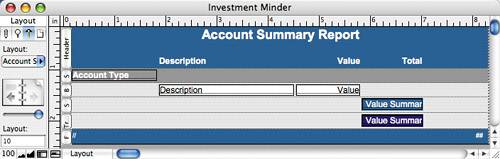 |