Power Tuning
| When people buy APs, they tend to purchase the unit with the most power. Although it's great to get the best range, there might be times when you need less, not more. For example, you might want to minimize a signal's interference with your neighbor's AP. Power management has another useful purposeit saves battery power. Many clients are likely installed on laptop computers and other mobile devices. By the nature of their design, these devices aren't generally plugged into the wall. Rather, they rely on battery power. If the 802.11 radio uses all the battery power, these devices cannot last long. Managing Power Settings on the APThe configuration steps for this section and chapter are located on the Settings screen. This page is reached from the AP's home page, then you click Network Interfaces from the menu on the left. Click the radio you want to change (Radio0-802.11G for the 2.4-GHz radio and Radio1-802.11A for the 5-GHz radio). Finally, click on the Settings tab. Select the power level you wish, and then click Apply at the bottom of the screen. This portion of the Settings tab is shown in Figure 11-1. Figure 11-1. Within the Settings Tab You Can Manage the AP's Transmission Power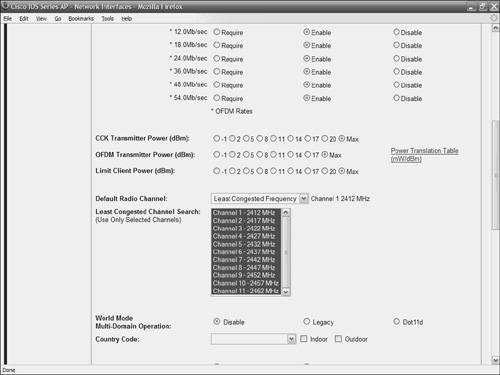 If you enter the commands described in Table 11-1, you can also adjust the AP's transmit power from the CLI. Use a console to access the CLI, or connect to the AP with a terminal program and log on with the AP's IP address.
In Table 11-2, the power values are expressed in milliwatts (mW). However, if you use the web interface to change the settings, they are made in decibels referenced to one milliwatt (dBm). Table 11-2 shows the conversion between these values. Table 11-2. Converting Between mW and dBm [View Full Width] To reset the power settings to their default, use the no form of the power command. Managing Power Settings on the ClientYou can enable the AP to tell Cisco clients how much power to use. When a client associates to the AP, the AP sends the maximum power setting to the client. Stations associated with an AP listen for beacon frames. The longer the time between the frames, the longer a station can power down the radio; consequently it saves power and extends battery life. The downside to this, however, is that when the client radio is powered down, frames are buffered on the AP, and traffic does not reach the client as expeditiously as if the radio were constantly on. Note You must enable Aironet extensions to allow the AP to dictate power usage to clients. The 802.11d standard provides a way to do this, and does not require a Cisco proprietary extension. However, for our purposes, this setting is also found as a radio button on the Settings tab. This setting is managed on the Settings tab, and uses the radio buttons adjacent to Limit Client Power (dBm). Select the power level you wish, and then click Apply at the bottom of the screen. This is shown in Figure 11-1. Table 11-3 lists and describes the CLI commands to manage client power settings.
Similar to the power commands on the AP, to configure power in the CLI uses power expressed in mW. In the web interface, power is expressed in dBm. Refer back to Table 11-2 to convert these values. Note You can also use the Cisco Wireless LAN Solution Engine (WLSE) to set the power levels for a group of APs. Flip back to Chapter 10, "CiscoWorks Wireless LAN Management Solution Engine," for more information about Engine (WLSE). |
EAN: 2147483647
Pages: 126