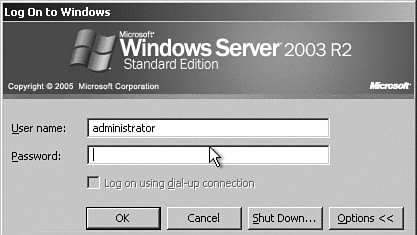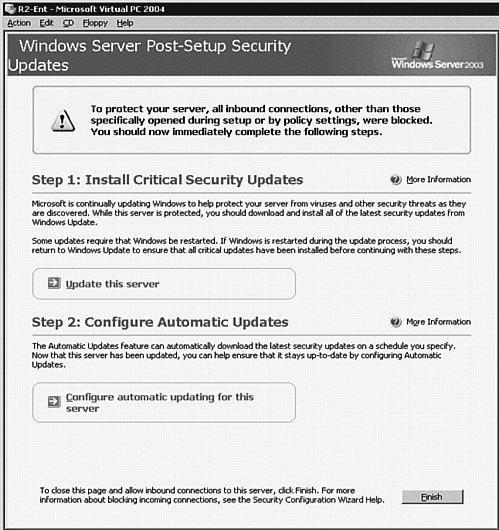Logging On to Windows Server 2003
| On the first boot after installation, you will be presented with the logon dialog box as shown in Figure 1.6. The User Name is a unique ID that is assigned to every user who needs to log on to the server. As shown in the figure, the username field is already filled in for you. This will typically be the username of the last person who logged on to the server, unless this field is set to blank by Group Policy. In our case, because we just completed loading Windows Server 2003, the only available username is Administrator, so it is displayed by default. Figure 1.6. User logon dialog box for a server in a workgroup. Note: First Timer On the first boot after installation, the logon dialog box usually appears by default. However, on subsequent boots, you will need to press the Ctrl+Alt+Del keys together to make it appear so that you can log on. The second field shown is Password. The password is a unique word or phrase that should be known only to the user who is logging on. By default, a Windows Server 2003 standalone server does not require a user to enter a complex password. However, for domain controllers and servers and PCs that are members of a network, the password complexity policy is enabled by default. For a password to meet the complexity requirements, it must adhere to the following format:
Because we didn't enter an administrator password during the installation, click the OK button to log on. After the logon is completed, on Service Pack 1 and later servers, you will be presented with the Windows Server Post-Setup Security screen, as shown in Figure 1.7. As you can see, most incoming connections are blocked on your first boot of Windows Server 2003 and will remain blocked until you perform the steps shown on the screen, or click the Finish button at the bottom. Figure 1.7. The Post-Setup Security Updates screen enables you to install updates before opening your server to the network. Service Pack 1 and later, only. The main purpose of this screen is to ensure that all your security patches are up-to-date before you allow your server to be exposed to your network or the Internet. Because we are working in a lab environment, click the Finish button to continue. Note: One-Shot Deal This screen appears only on the first boot. It will not be available upon another boot, or via the Start menu. However, these functions can be configured manually at a later time. |
EAN: 2147483647
Pages: 219