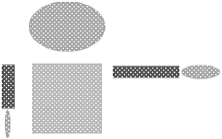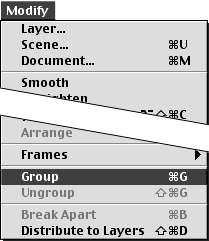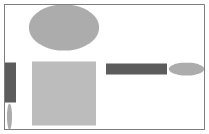Understanding Grouping
| I l @ ve RuBoard |
| Flash does give you ways to force its paint to "dry." When you turn objects into groups (or symbols), they are no longer immediately editable, and they stop interacting with other objects. (You can still edit the contents of groups and symbols, but you must invoke special editing modes to modify them.) If you put several groups (or symbols) on the same layer, they merely stack up, one on top of another. (To learn more about symbols, see Chapter 6.) To create a group :
To return objects to ungrouped status:
|
| I l @ ve RuBoard |
EAN: 2147483647
Pages: 243