Table of content
| I l @ ve RuBoard |
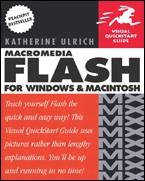 | |
| Table of Contents | |
| Macromedia Flash MX for Windows and Macintosh: Visual QuickStart Guide | ||
| By Katherine Ulrich | ||
| Publisher | : Peachpit Press | |
| Pub Date | : May 21, 2002 | |
| ISBN | : 0-201-79481-0 | |
| Pages | : 624 | |
| | Copyright | ||||||||||||||||
| | Thank You: | ||||||||||||||||
| | INTRODUCTION | ||||||||||||||||
| | What Makes Flash a Special Web-Design Tool? | ||||||||||||||||
| | About Flash | ||||||||||||||||
| | Flash MX: What's New? | ||||||||||||||||
| | How to Use This Book | ||||||||||||||||
| | System Requirements | ||||||||||||||||
| | About Flash Player | ||||||||||||||||
| | Chapter 1. The Flash Authoring Tool | ||||||||||||||||
| | Understanding Flash Basics | ||||||||||||||||
| | Touring the Flash Authoring Environment | ||||||||||||||||
| | About the Timeline | ||||||||||||||||
| | About the Stage | ||||||||||||||||
| | Using Grids | ||||||||||||||||
| | Using Rulers and Guides | ||||||||||||||||
| | Working with Snapping | ||||||||||||||||
| | About the Toolbox | ||||||||||||||||
| | Viewing Graphics at Various Magnifications | ||||||||||||||||
| | About Panels | ||||||||||||||||
| | Working with Grouped Panels | ||||||||||||||||
| | Using Custom Panel Sets | ||||||||||||||||
| | About the Property Inspector | ||||||||||||||||
| | Customizing Keyboard Shortcuts | ||||||||||||||||
| | Chapter 2. Creating Simple Graphics | ||||||||||||||||
| | Touring the Toolbox | ||||||||||||||||
| | Using the Line Tool | ||||||||||||||||
| | Setting Stroke Attributes | ||||||||||||||||
| | Setting Fill Attributes | ||||||||||||||||
| | Using the Oval and Rectangle Tools | ||||||||||||||||
| | Using the Pencil Tool with Assistance | ||||||||||||||||
| | Controlling the Amount of Assistance | ||||||||||||||||
| | Using the Pencil Tool Without Assistance | ||||||||||||||||
| | Using the Pen Tool: Straight Lines | ||||||||||||||||
| | Using the Pen Tool: Curved Line Segments | ||||||||||||||||
| | Using the Paint Bucket | ||||||||||||||||
| | Using the Brush Tool in Normal Mode | ||||||||||||||||
| | Using the Text Tool | ||||||||||||||||
| | Working with Vertical Text | ||||||||||||||||
| | Setting Text Attributes via Menu | ||||||||||||||||
| | Setting Character Attributes via the Property Inspector | ||||||||||||||||
| | Setting Paragraph Attributes | ||||||||||||||||
| | Breaking Apart Text | ||||||||||||||||
| | Chapter 3. Modifying Simple Graphics | ||||||||||||||||
| | Setting Selection Preferences | ||||||||||||||||
| | Selecting Lines with the Arrow Tool | ||||||||||||||||
| | Selecting Fills with the Arrow Tool | ||||||||||||||||
| | Using a Selection Rectangle | ||||||||||||||||
| | Using the Lasso Tool | ||||||||||||||||
| | Selecting Partial Elements | ||||||||||||||||
| | Deselecting Elements | ||||||||||||||||
| | Repositioning Elements Manually | ||||||||||||||||
| | Repositioning Elements Numerically | ||||||||||||||||
| | Basic Editing Tasks: Cut, Copy, Paste | ||||||||||||||||
| | Editing Existing Elements with Assistance | ||||||||||||||||
| | Moving End Points with the Arrow Tool | ||||||||||||||||
| | Moving Points with the Subselection Tool | ||||||||||||||||
| | Reshaping Lines | ||||||||||||||||
| | Reshaping Curves with the Arrow Tool | ||||||||||||||||
| | Reshaping Curves with the Subselection Tool | ||||||||||||||||
| | Converting, Removing, and Adding Points | ||||||||||||||||
| | Reshaping Fills | ||||||||||||||||
| | Changing the Size of Graphic Elements | ||||||||||||||||
| | Reorienting Graphic Elements | ||||||||||||||||
| | Distorting Graphic Elements | ||||||||||||||||
| | Changing the Envelope of Selected Elements | ||||||||||||||||
| | Modifying Strokes | ||||||||||||||||
| | Using the Eraser Tool in Normal Mode | ||||||||||||||||
| | Using the Faucet Modifier | ||||||||||||||||
| | Modifying Fill Colors | ||||||||||||||||
| | Creating Solid Colors: Color Mixer Panel | ||||||||||||||||
| | Creating Solid Colors: Color Picker | ||||||||||||||||
| | Creating New Gradients | ||||||||||||||||
| | Creating Color Sets | ||||||||||||||||
| | Putting Gradients to Work | ||||||||||||||||
| | Modifying Applied Gradients | ||||||||||||||||
| | Applying Attributes of One Graphic Element to Another | ||||||||||||||||
| | Converting Lines to Fills | ||||||||||||||||
| | Chapter 4. Complex Graphics on a Single Layer | ||||||||||||||||
| | When Lines Intersect Lines | ||||||||||||||||
| | When Lines and Fills Interact | ||||||||||||||||
| | When Shapes Interact | ||||||||||||||||
| | Understanding Grouping | ||||||||||||||||
| | Working with Grouped Elements | ||||||||||||||||
| | Controlling the Stacking Order | ||||||||||||||||
| | Editing Groups | ||||||||||||||||
| | Aligning Elements | ||||||||||||||||
| | Using the Complex Paint Modes with the Brush | ||||||||||||||||
| | Applying Gradients to Multipart Shapes | ||||||||||||||||
| | Using the Eraser Tool with Multiple Shapes | ||||||||||||||||
| | Chapter 5. Graphics on Multiple Layers | ||||||||||||||||
| | Touring the Timeline's Layer Features | ||||||||||||||||
| | Creating and Deleting Layers | ||||||||||||||||
| | Creating and Deleting Layer Folders | ||||||||||||||||
| | Controlling Layers and Folders | ||||||||||||||||
| | Setting Layer Properties via the Timeline | ||||||||||||||||
| | Controlling Layer Visibility in the Timeline | ||||||||||||||||
| | Controlling the Stacking Order of Layers | ||||||||||||||||
| | Organizing Layers in Folders | ||||||||||||||||
| | Working with Graphics on Different Layers | ||||||||||||||||
| | Cutting and Pasting Between Layers | ||||||||||||||||
| | Distributing Graphic Elements to Layers | ||||||||||||||||
| | Working with Guide Layers | ||||||||||||||||
| | Working with Mask Layers | ||||||||||||||||
| | Chapter 6. Saving and Reusing Graphic Elements | ||||||||||||||||
| | Understanding the Library Window | ||||||||||||||||
| | Understanding Library-Window Views | ||||||||||||||||
| | Understanding Library Hierarchy | ||||||||||||||||
| | Converting Graphics to Symbols | ||||||||||||||||
| | Creating New Symbols from Scratch | ||||||||||||||||
| | Using Symbol Instances | ||||||||||||||||
| | Modifying Symbol Instances | ||||||||||||||||
| | Swapping One Symbol Instance for Another | ||||||||||||||||
| | Editing Master Symbols | ||||||||||||||||
| | Duplicating Master Symbols | ||||||||||||||||
| | Deleting Master Symbols | ||||||||||||||||
| | Converting Symbol Instances to Graphics | ||||||||||||||||
| | Copying Symbols Between Movies | ||||||||||||||||
| | Creating Shared Libraries | ||||||||||||||||
| | Using Font Symbols | ||||||||||||||||
| | Chapter 7. Using Non-Flash Graphics | ||||||||||||||||
| | Importing Non-Flash Graphics | ||||||||||||||||
| | Using the Clipboard to Import Graphics | ||||||||||||||||
| | Turning Bitmaps into Vector Graphics | ||||||||||||||||
| | Editing Bitmaps with Flash's Tools | ||||||||||||||||
| | Using Bitmaps As Fills | ||||||||||||||||
| | Modifying Bitmap Fills | ||||||||||||||||
| | Chapter 8. Frame-by-Frame Animations | ||||||||||||||||
| | Using the Timeline | ||||||||||||||||
| | Creating Keyframes | ||||||||||||||||
| | Creating In-Between Frames | ||||||||||||||||
| | Selecting Frames | ||||||||||||||||
| | Manipulating Frames in One Layer | ||||||||||||||||
| | Removing Frames | ||||||||||||||||
| | Making a Simple Frame-by-Frame Animation | ||||||||||||||||
| | Previewing the Action | ||||||||||||||||
| | Smoothing the Animation by Adding Keyframes | ||||||||||||||||
| | Using Onion Skinning | ||||||||||||||||
| | Editing Multiple Frames | ||||||||||||||||
| | Understanding Frame Rate | ||||||||||||||||
| | Varying the Speed of Animations | ||||||||||||||||
| | Chapter 9. Animation with Motion Tweening | ||||||||||||||||
| | Creating a Bouncing Ball with Motion Tweening | ||||||||||||||||
| | Setting the Tween Property | ||||||||||||||||
| | Ending a Motion Tween | ||||||||||||||||
| | Adding Keyframes to Motion Tweens | ||||||||||||||||
| | Animating Color Effects | ||||||||||||||||
| | Animating Graphics That Change Size | ||||||||||||||||
| | Rotating and Spinning Graphics | ||||||||||||||||
| | Moving Graphics in Straight Lines | ||||||||||||||||
| | Moving Graphics Along a Path | ||||||||||||||||
| | Orienting Graphics to a Motion Path | ||||||||||||||||
| | Changing Tween Speed | ||||||||||||||||
| | Chapter 10. Animation with Shape Tweening | ||||||||||||||||
| | Creating a Bouncing Ball with Shape Tweening | ||||||||||||||||
| | Morphing Simple Lines and Fills | ||||||||||||||||
| | Shape-Tweening Multiple Shapes | ||||||||||||||||
| | Transforming a Simple Shape into a Complex Shape | ||||||||||||||||
| | Creating Shapes That Move As They Change | ||||||||||||||||
| | Chapter 11. More-Complex Animation Tasks | ||||||||||||||||
| | Understanding Scenes | ||||||||||||||||
| | Manipulating Frames in Multiple Layers | ||||||||||||||||
| | Animating Multiple Motion Tweens | ||||||||||||||||
| | Animating Shape Tweens in Multiple-Shape Graphics | ||||||||||||||||
| | Reversing Frames | ||||||||||||||||
| | Combining Tweening with Frame-by-Frame Techniques | ||||||||||||||||
| | Saving Animations As Graphic Symbols | ||||||||||||||||
| | Using Animated Graphic Symbols | ||||||||||||||||
| | Saving Animations As Movie-Clip Symbols | ||||||||||||||||
| | Using Movie-Clip Symbols | ||||||||||||||||
| | Using Animated Masks | ||||||||||||||||
| | Chapter 12. Interactivity with Simple Frame Actions | ||||||||||||||||
| | Touring the Actions Panel | ||||||||||||||||
| | Choosing a Scripting Mode | ||||||||||||||||
| | Customizing the Actions Panel | ||||||||||||||||
| | Organizing Actions | ||||||||||||||||
| | Choosing Actions | ||||||||||||||||
| | Adding Actions to a Frame | ||||||||||||||||
| | Editing the Script | ||||||||||||||||
| | Assigning Frame Labels and Comments | ||||||||||||||||
| | Creating Named Anchors | ||||||||||||||||
| | Controlling Movie Playback | ||||||||||||||||
| | Previewing Actions in Action | ||||||||||||||||
| | Chapter 13. Interactivity with Objects | ||||||||||||||||
| | Previewing Button and Movie-Clip Actions in Test Mode | ||||||||||||||||
| | Creating a Basic Rollover Button | ||||||||||||||||
| | Previewing Buttons in Movie-Editing Mode | ||||||||||||||||
| | Creating Buttons That Change Shape | ||||||||||||||||
| | Creating a Fully Animated Button | ||||||||||||||||
| | Adding Actions to Buttons | ||||||||||||||||
| | Choosing a Button's Event Handler | ||||||||||||||||
| | Using Multiple Mouse Event Handlers | ||||||||||||||||
| | Triggering Button Actions from the Keyboard | ||||||||||||||||
| | Creating an Invisible Button | ||||||||||||||||
| | Creating a Button with Multiple Hot Spots | ||||||||||||||||
| | Adding Actions to Movie Clips | ||||||||||||||||
| | Making Movie Clips Act Like Buttons | ||||||||||||||||
| | Chapter 14. Adding Sound and Video | ||||||||||||||||
| | Using Sounds in Flash | ||||||||||||||||
| | Importing Sounds | ||||||||||||||||
| | Organizing Sounds | ||||||||||||||||
| | Adjusting Sound-Layer Height | ||||||||||||||||
| | Adding Sounds to Frames | ||||||||||||||||
| | Adding Sounds to Buttons | ||||||||||||||||
| | Using Event Sounds | ||||||||||||||||
| | Using Start Sounds | ||||||||||||||||
| | Using Streaming Sounds | ||||||||||||||||
| | Stopping Sounds | ||||||||||||||||
| | Looping Sounds | ||||||||||||||||
| | Editing Sounds | ||||||||||||||||
| | Importing Video | ||||||||||||||||
| | Using Embedded Video Clips in Your Movie | ||||||||||||||||
| | Updating Video Clips | ||||||||||||||||
| | Chapter 15. Introducing Complex Interactivity | ||||||||||||||||
| | Changing the Properties of Objects | ||||||||||||||||
| | Creating Scriptable Text Objects | ||||||||||||||||
| | Manipulating Variables | ||||||||||||||||
| | Creating an Invisible Variable | ||||||||||||||||
| | Using Conditional Actions | ||||||||||||||||
| | Loading New Files | ||||||||||||||||
| | Controlling Nested Timelines | ||||||||||||||||
| | Using fscommand | ||||||||||||||||
| | Using Components | ||||||||||||||||
| | Using the Movie Explorer | ||||||||||||||||
| | Chapter 16. Delivering Movies to Your Audience | ||||||||||||||||
| | Preparing Your Movie for Optimal Playback | ||||||||||||||||
| | Publishing and Exporting | ||||||||||||||||
| | Working with Flash Player Settings | ||||||||||||||||
| | Publishing HTML for Flash Player Files | ||||||||||||||||
| | Controlling Movie Placement in the Browser | ||||||||||||||||
| | Using HTML for Alternative Images | ||||||||||||||||
| | Using Other Publish Settings | ||||||||||||||||
| | Creating Projectors | ||||||||||||||||
| | Setting MIME Types on Your Server | ||||||||||||||||
| | Exporting Flash to Other Formats | ||||||||||||||||
| | Printing from Flash | ||||||||||||||||
| | Printing from Flash Player | ||||||||||||||||
| | Appendix A. Keyboard Shortcuts | ||||||||||||||||
| | Shortcuts for Commands | ||||||||||||||||
| | Shortcuts for Accessing Tools and Manipulating Elements | ||||||||||||||||
| I l @ ve RuBoard |
Macromedia Flash MX 2004 for Windows and Macintosh (Visual QuickStart Guides)
ISBN: 0582851165
EAN: 2147483647
EAN: 2147483647
Year: 2002
Pages: 243
Pages: 243
Authors: Katherine Ulrich